December 10, 2018 Edit: There's a tool called CompilePal that I recommend for packing custom files into your map. You should probably use it instead of VIDE unless CompilePal somehow doesn't work for you. You can read about it and download it here.
VIDE is super cool, but sometimes a bit hard to understand. Here's a guide on how to pack with VIDE.
Automatically Packing Files
1a. Get VIDE.
1b. Open VIDE.
2. Open the Pakfile Lump Editor.
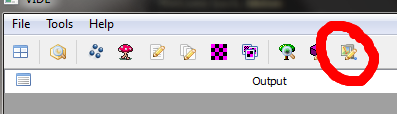
3. Find your BSP. VIDE has trouble with remembering file paths, so it's handy to have a a window open of where your map is so you can copy/paste the filepath.
4. Click Pakfile Options > Scan.
5. For Game Directory, choose your Team Fortress 2/tf folder.
6. Click Scan. This will find any files that need to be added.
7. Click Auto. This will automatically mark any non-default files.
8. Click Apply. This adds the previous list of files into the list that VIDE will to add to your BSP.
9. If you've got any content that you have in your \custom folder, you will need to go back to step 4 and do everything again, except you will need to select whatever folder inside of \custom you have stuff inside in step 5.
10. Click Save. If you aren't sure if everything worked as you wanted, you may want to save as a different filename. Overwriting works fine, however.
Manually Packing Files
VIDE wont always detect all of the files that you want to pack, so you might have to manually add some files.
1. Go through steps 1-3 of the above tutorial.
4. Click Pakfile Options > Add.
5. Choose the file(s) you want to add.
6. VIDE will show you a menu of directories like this. Click Cancel.

7. VIDE will show you a file path to the file(s) you selected. Delete "tf", as well as everything before it.
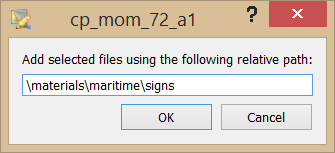
8. Click Save. If you aren't sure if everything worked as you wanted, you may want to save as a different filename. Overwriting works fine, however.
VIDE is super cool, but sometimes a bit hard to understand. Here's a guide on how to pack with VIDE.
Automatically Packing Files
1a. Get VIDE.
1b. Open VIDE.
2. Open the Pakfile Lump Editor.
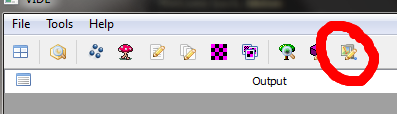
3. Find your BSP. VIDE has trouble with remembering file paths, so it's handy to have a a window open of where your map is so you can copy/paste the filepath.
4. Click Pakfile Options > Scan.
5. For Game Directory, choose your Team Fortress 2/tf folder.
6. Click Scan. This will find any files that need to be added.
7. Click Auto. This will automatically mark any non-default files.
8. Click Apply. This adds the previous list of files into the list that VIDE will to add to your BSP.
9. If you've got any content that you have in your \custom folder, you will need to go back to step 4 and do everything again, except you will need to select whatever folder inside of \custom you have stuff inside in step 5.
10. Click Save. If you aren't sure if everything worked as you wanted, you may want to save as a different filename. Overwriting works fine, however.
Manually Packing Files
VIDE wont always detect all of the files that you want to pack, so you might have to manually add some files.
1. Go through steps 1-3 of the above tutorial.
4. Click Pakfile Options > Add.
5. Choose the file(s) you want to add.
6. VIDE will show you a menu of directories like this. Click Cancel.

7. VIDE will show you a file path to the file(s) you selected. Delete "tf", as well as everything before it.
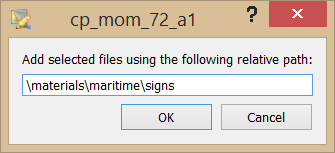
8. Click Save. If you aren't sure if everything worked as you wanted, you may want to save as a different filename. Overwriting works fine, however.
Last edited:





