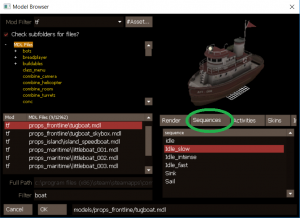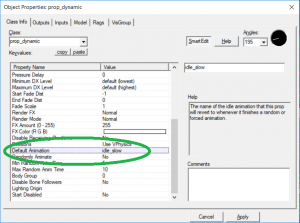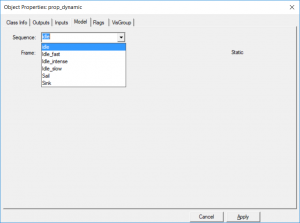First, you need to select a prop that has animations, under the "Sequences" tab of the Model Browser:
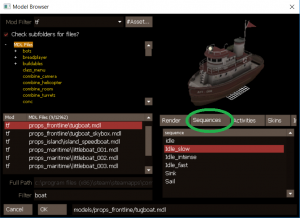
You can pick an animation from that list to preview in the browser. Select OK once you've selected a model. However, this will
not set the animation in Hammer or in TF2. To do that, you need to copy the name of the animation and put it into the "Default Animation" keyvalue:
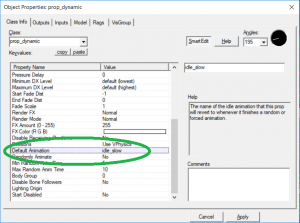
Another way you can preview animations for a model, in Hammer, is under the Model tab:
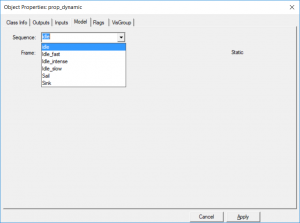
This will set the animation that is played in the Hammer viewports, however, this will
not set the animation to appear in-game. Again, the only way to do that is by setting the Default Animation keyvalue.