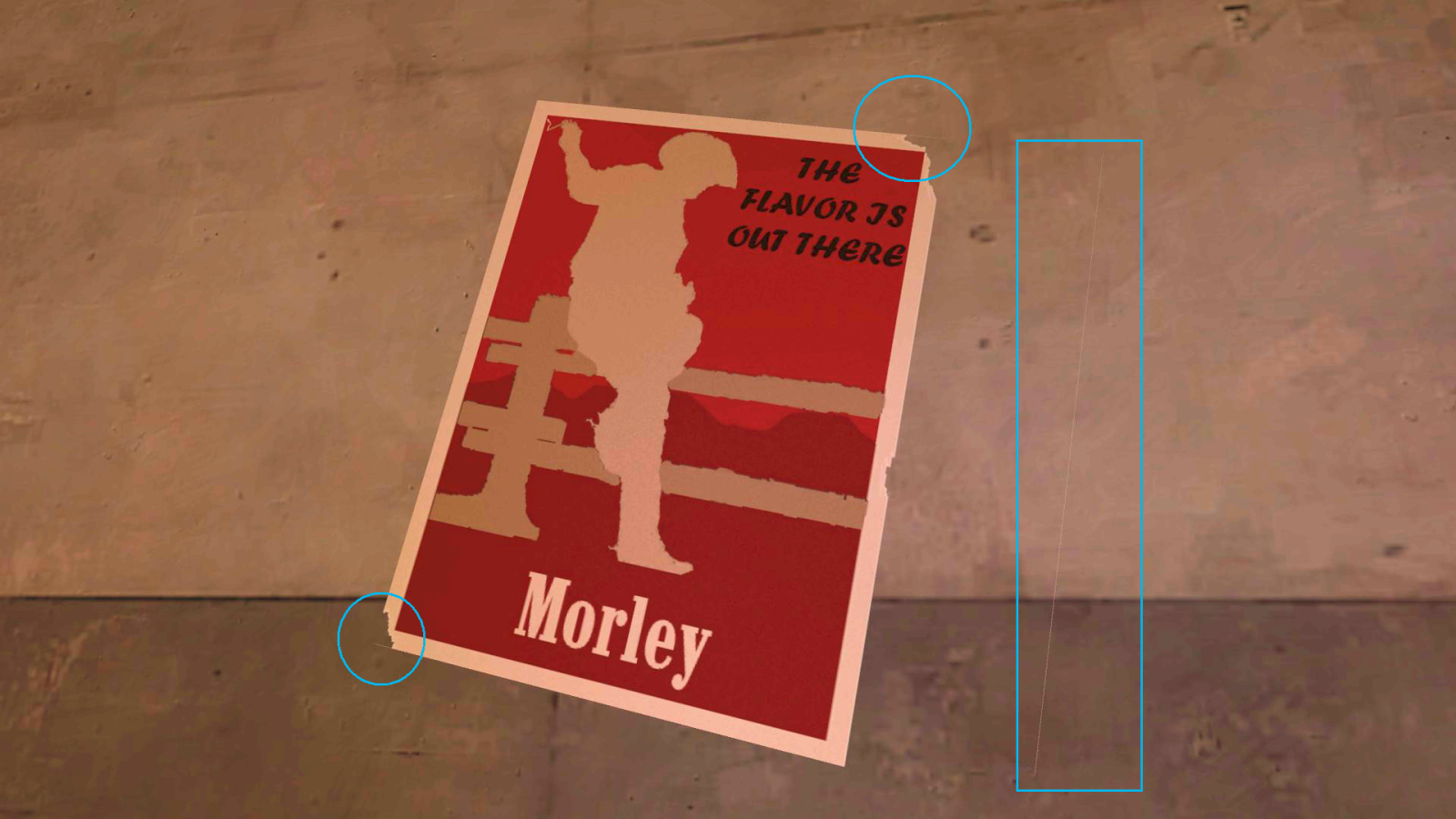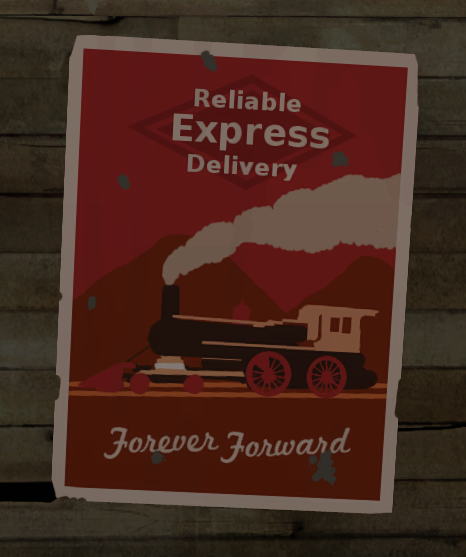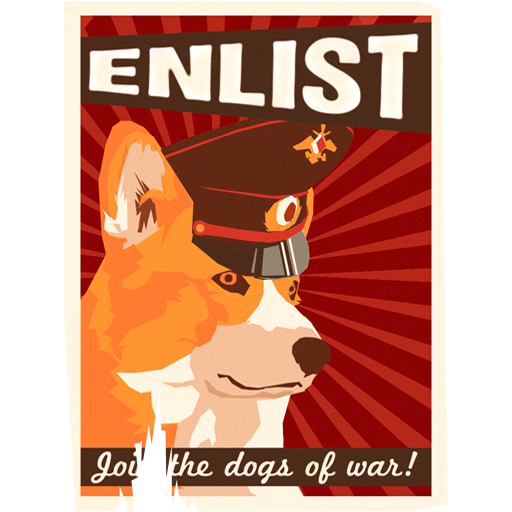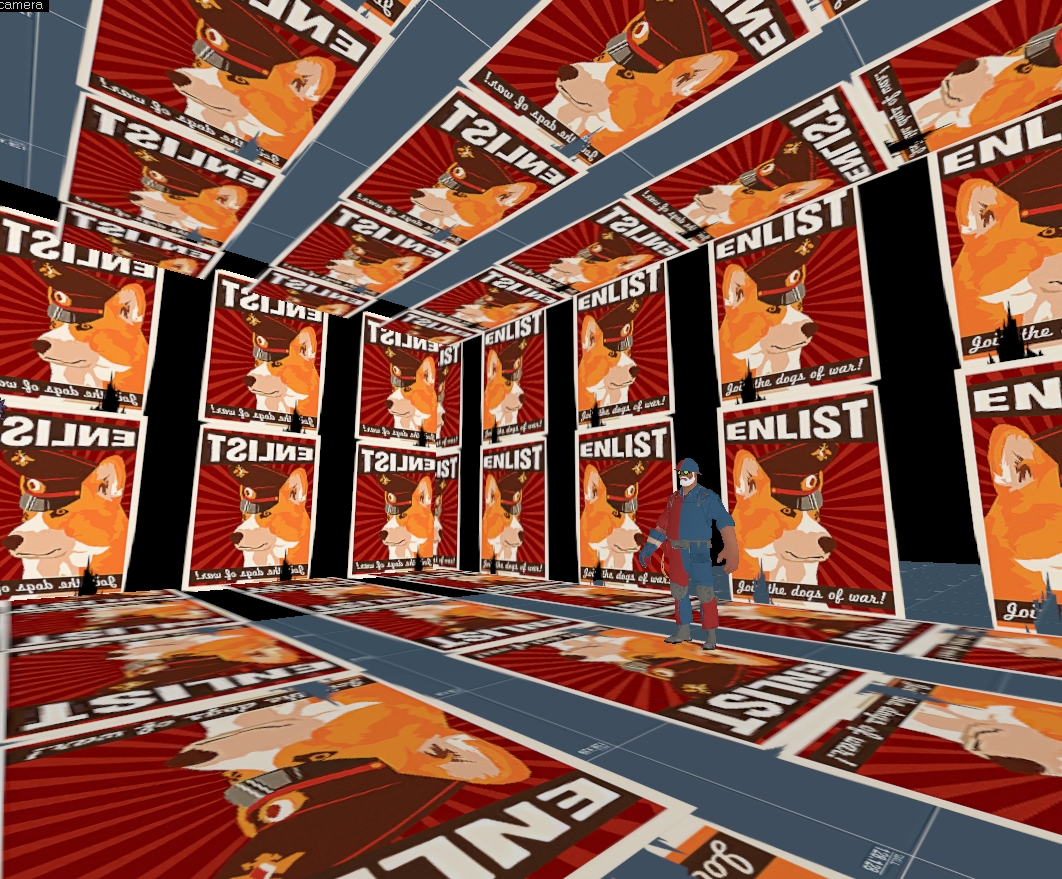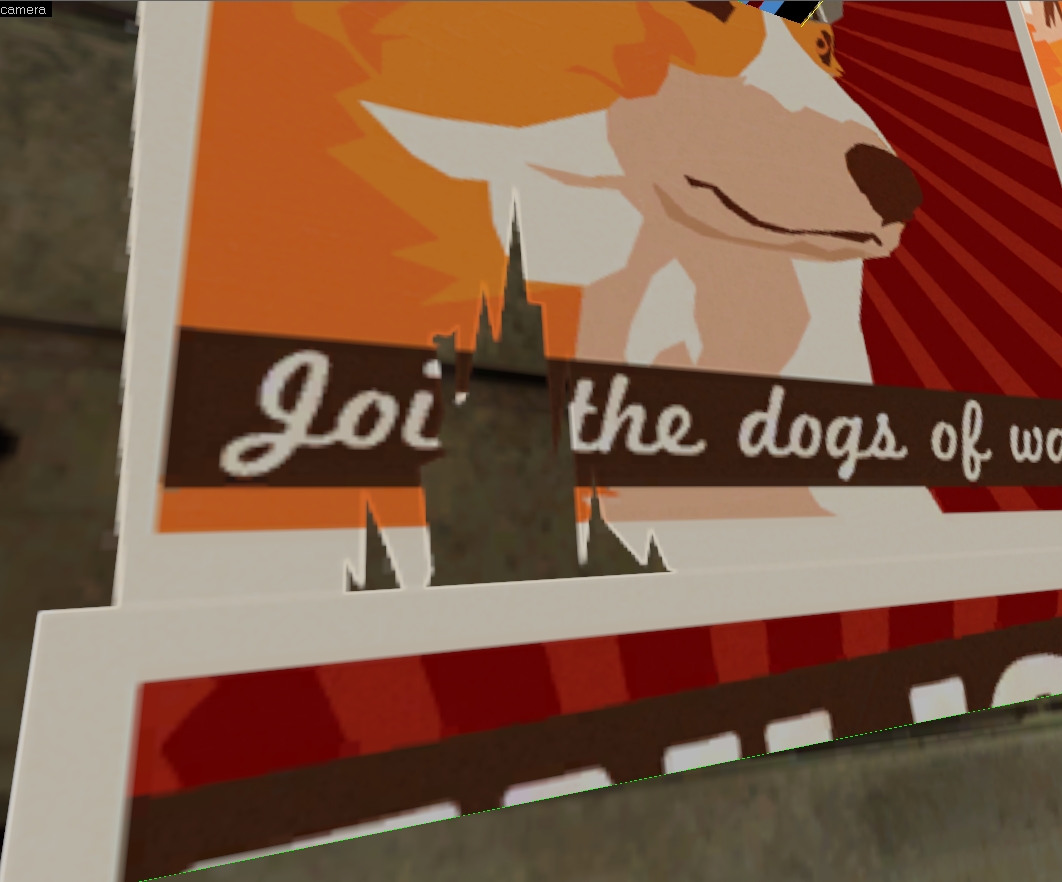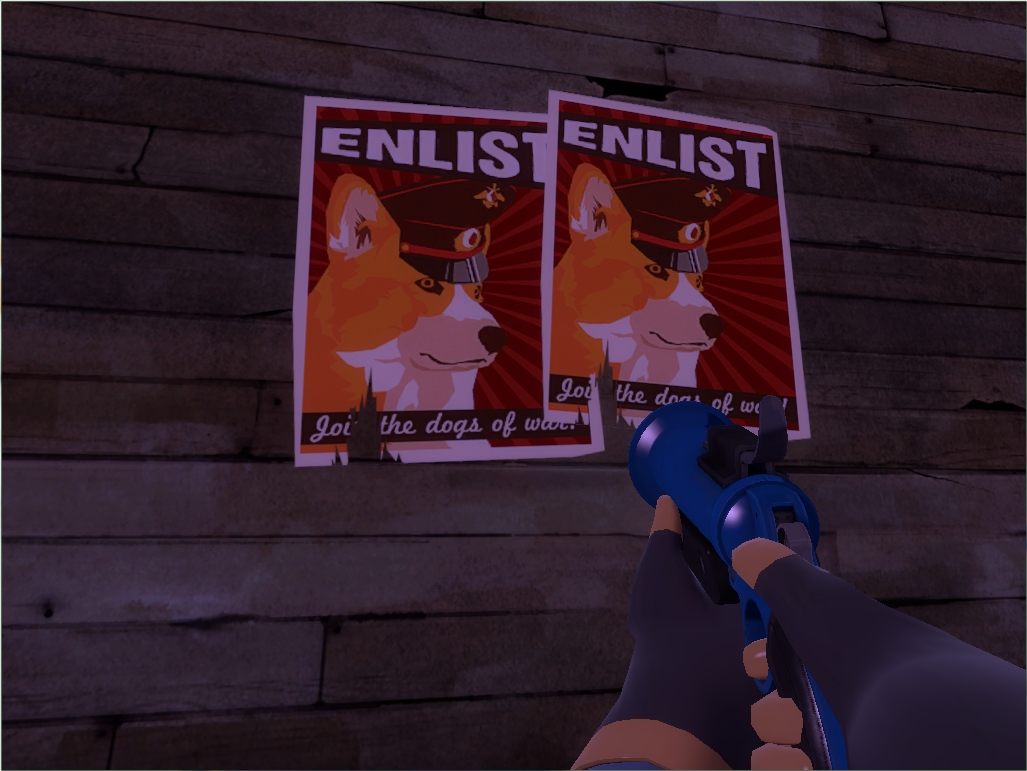XFunc_CaRteR
L5: Dapper Member
- May 14, 2009
- 248
- 17
I've never had a problem saving it as a compressed tga.
Go here: http://developer.valvesoftware.com/wiki/TF2/Modifying_the_Mission_Briefing
Read Point 2 under "Making a TGA Image".
If the author of that wiki is wrong, maybe you should contact Valve and tell them they are wrong.