- Feb 17, 2009
- 1,165
- 376


1. Download GCFScape
1.1 Install It, than open it.
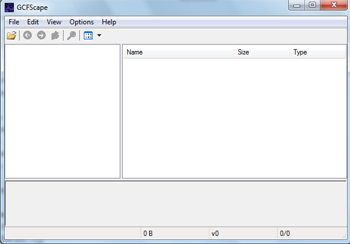
1.2 Press File>Open
1.3 Select ''team fortress 2 content''
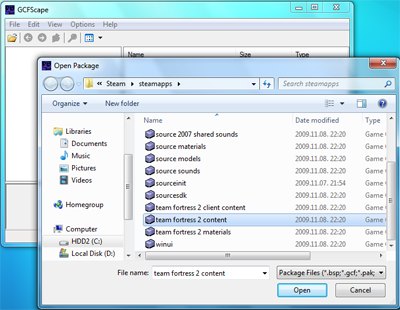
1.4 Than press on tf>maps
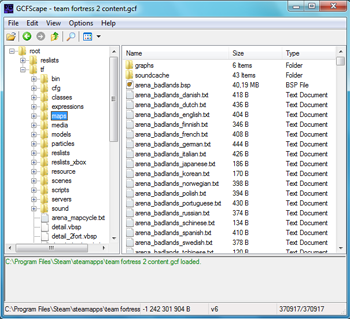
1.5 Select the map/maps you want and drag them to a desired location.
2. Download VMEX
2.1 Open VMEX (Requires Java)
2.2 Press Browse
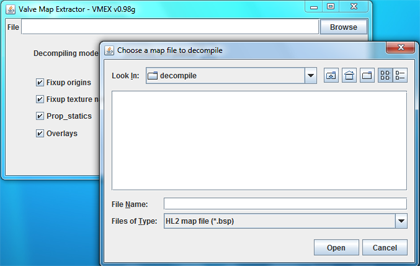
2.3 Find the map that you previously got with GCFScape
2.4 Hit the ''Decompile'' button
2.5 A black windows will pop up. Wait till it says ''done in x.x seconds''
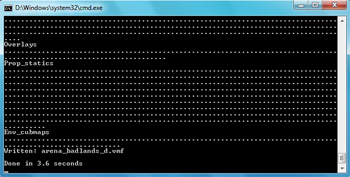
2.6 Now you can open the map with hammer. It is located in the same place as the file you got from GCFScape.
Remember!
Of course you can find Valve Decompiled Maps Pack here.
Or you can find the official ones in steam/steamapps/nickname/sourceskd_content/tf/mapsrc directory.
Those maps start with ''sdk_''
If you have any questions, post them in the comments
1.1 Install It, than open it.
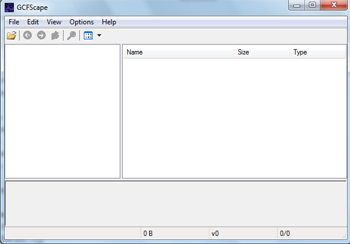
1.2 Press File>Open
1.3 Select ''team fortress 2 content''
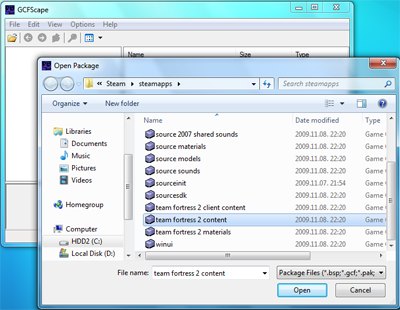
1.4 Than press on tf>maps
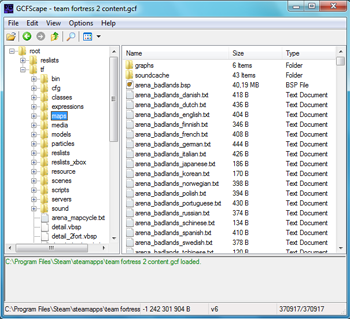
1.5 Select the map/maps you want and drag them to a desired location.
2. Download VMEX
2.1 Open VMEX (Requires Java)
2.2 Press Browse
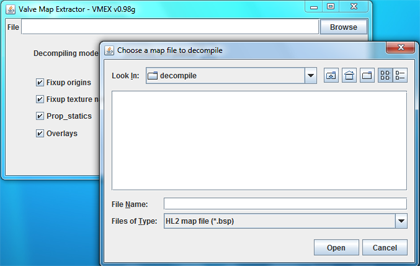
2.3 Find the map that you previously got with GCFScape
2.4 Hit the ''Decompile'' button
2.5 A black windows will pop up. Wait till it says ''done in x.x seconds''
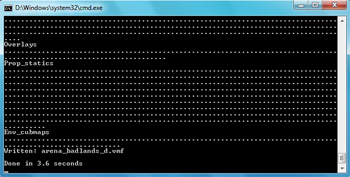
2.6 Now you can open the map with hammer. It is located in the same place as the file you got from GCFScape.
Remember!
- Do not edit Valve or other community maps.
- Use decompiled maps only as an educational material.
Of course you can find Valve Decompiled Maps Pack here.
Or you can find the official ones in steam/steamapps/nickname/sourceskd_content/tf/mapsrc directory.
Those maps start with ''sdk_''
If you have any questions, post them in the comments




