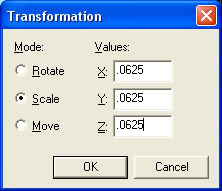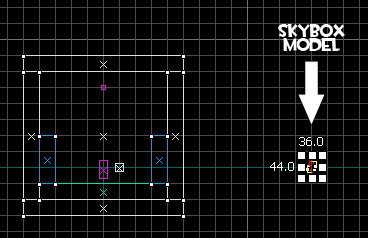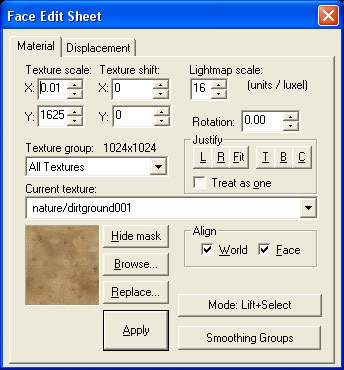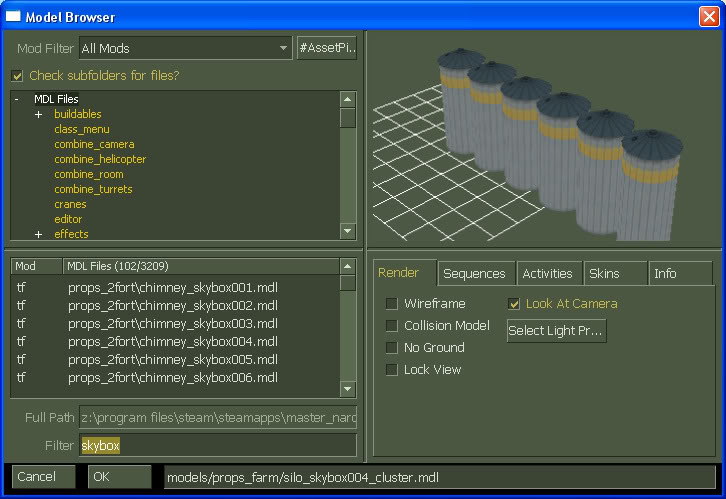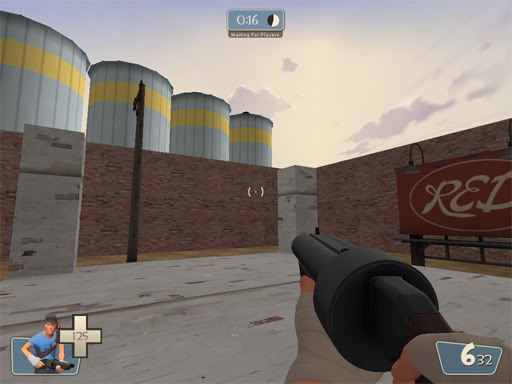- Oct 25, 2007
- 219
- 690
Basically, a 3D skybox, is a sky with added props and brushes. A properly build 3D skybox will be faster to compile and run, rather than expanding your map and adding full sized props and brushes.
STEP 1. Creating a basic skybox.
First take notice of where the coordinates 0,0,0 are. YOu can tell, because as you move you mouse cursor around, you'll see the coordinates at the bottom of Hammer, as I've circled:
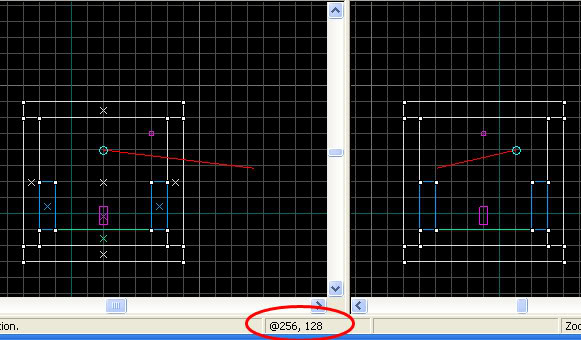
The 0,0,0 coordinates are a reference spot of the sky camera entity, which we'll be discussing further down.
Second, build a floor that's 512x512x64. Create blocks at each corner, these will act as a reference of where the floor ends.
Next, choose the toolsskybox texture and draw a box that covers the entire floor and will give you enough height. The dimensions should be 640x640x640. Once created, right click on it and select make hollow. The thickness should be 64.
Add a info_player_teamspawn and a light_environment. This is what you should get inside Hammer:
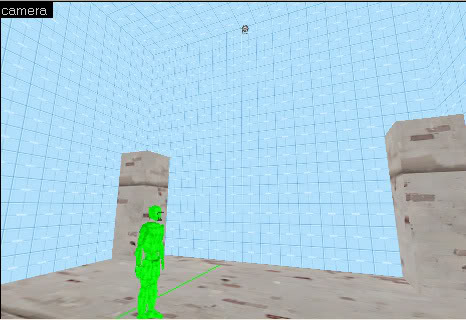
Click on the Map menu and select Map Properties. Under skybox_texture_name, type sky_hydro_01.
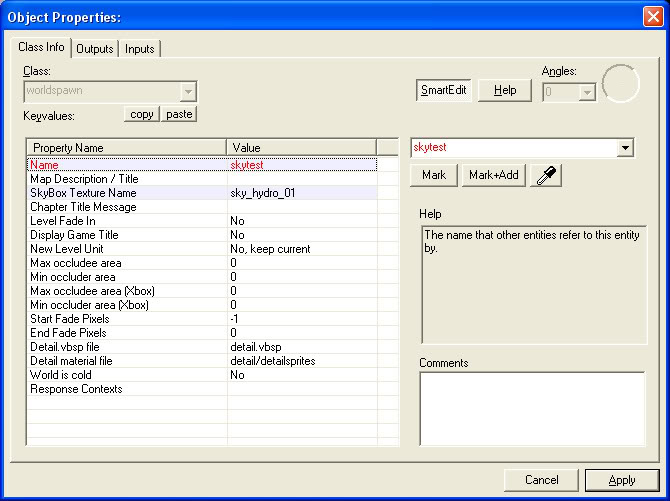
TIP: The TF2 skybox textures by VALVe are:
sky_dustbowl_01
sky_granary_01
sky_gravel_01
sky_well_01
sky_tf2_04
sky_hydro_01
You can find out more about these sky textures here.
If you compile and run your map, you should get this:

It's nice, but it looks like we're floating in the sky.
STEP 1. Creating a basic skybox.
First take notice of where the coordinates 0,0,0 are. YOu can tell, because as you move you mouse cursor around, you'll see the coordinates at the bottom of Hammer, as I've circled:
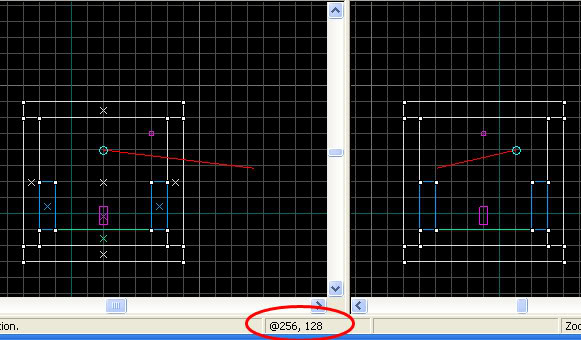
The 0,0,0 coordinates are a reference spot of the sky camera entity, which we'll be discussing further down.
Second, build a floor that's 512x512x64. Create blocks at each corner, these will act as a reference of where the floor ends.
Next, choose the toolsskybox texture and draw a box that covers the entire floor and will give you enough height. The dimensions should be 640x640x640. Once created, right click on it and select make hollow. The thickness should be 64.
Add a info_player_teamspawn and a light_environment. This is what you should get inside Hammer:
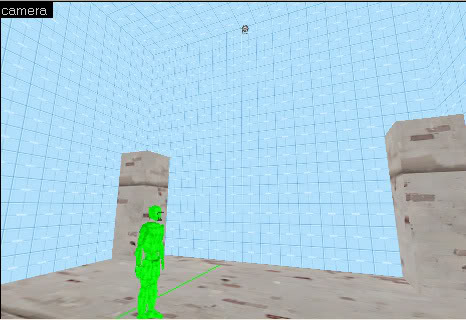
Click on the Map menu and select Map Properties. Under skybox_texture_name, type sky_hydro_01.
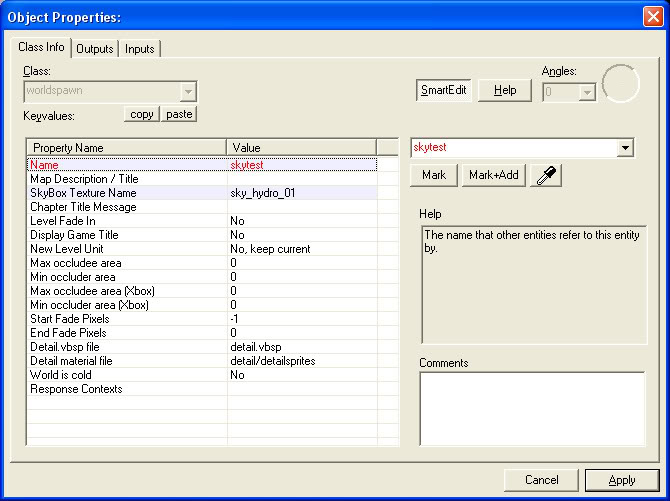
TIP: The TF2 skybox textures by VALVe are:
sky_dustbowl_01
sky_granary_01
sky_gravel_01
sky_well_01
sky_tf2_04
sky_hydro_01
You can find out more about these sky textures here.
If you compile and run your map, you should get this:

It's nice, but it looks like we're floating in the sky.
Last edited by a moderator: