This may have been an obvious feature to many, but for others it's unknown and I don't really see it ever mentioned anywhere so it's easy to miss this feature completely.
Example:

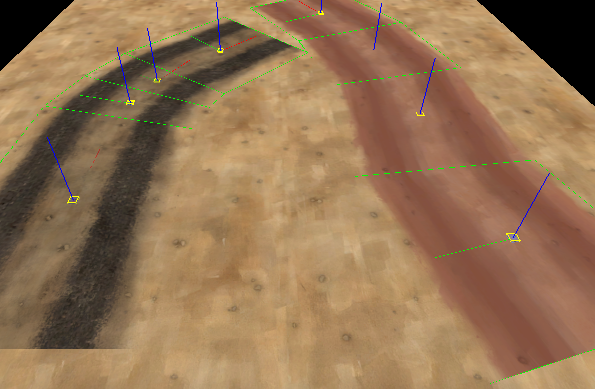
See how there are no overlapping edges? Great!
Let's just get on with the "how to" part~
1. Place your overlays in a rough shape, no need to be perfect on this step. Just a general feel for how your path will eventually look:
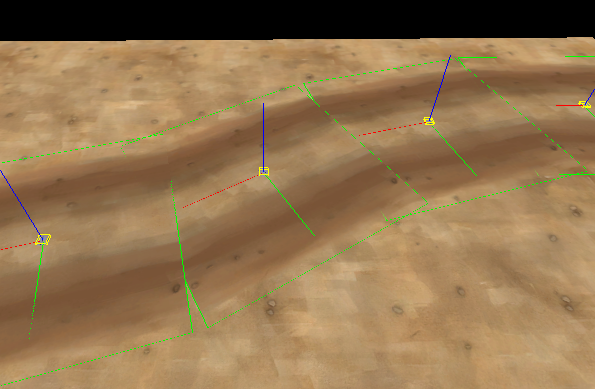
(I rotated my tracks in 15 degree increments)
2. Select all the overlays you want to edit, and select the Overlay tool again. This will display vertexes in the corners of each overlay.
again. This will display vertexes in the corners of each overlay.
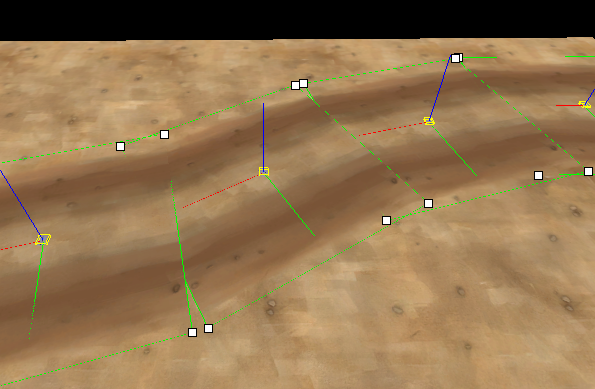
Unlike regular vertexes they don't show up in the 2d views. And they don't snap to grid. You can however hold Shift to snap to other verticies (Thanks honeymustard for this tip)
3. Simply connect the corners with your mouse in the 3d view.
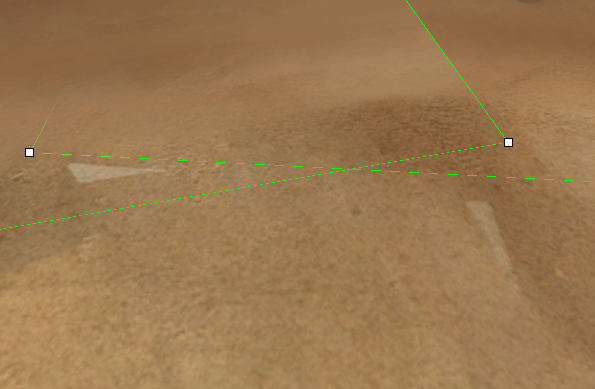
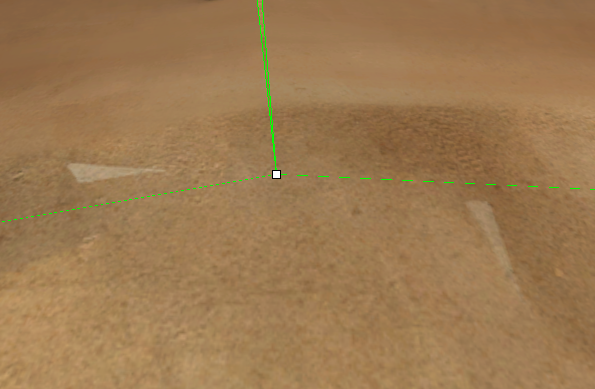
4. Results!
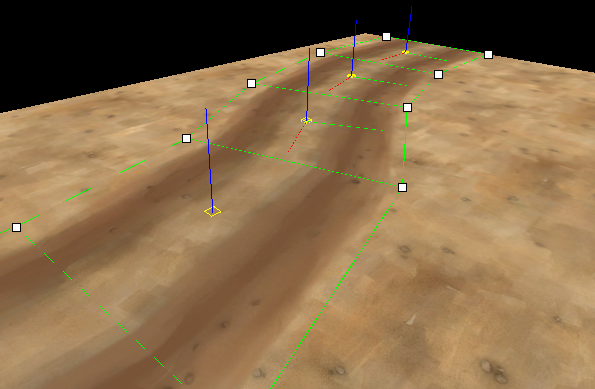
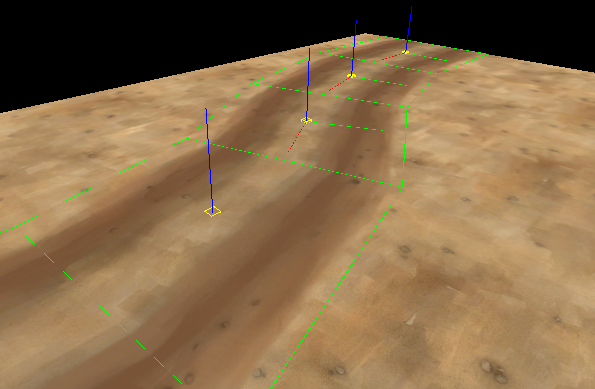
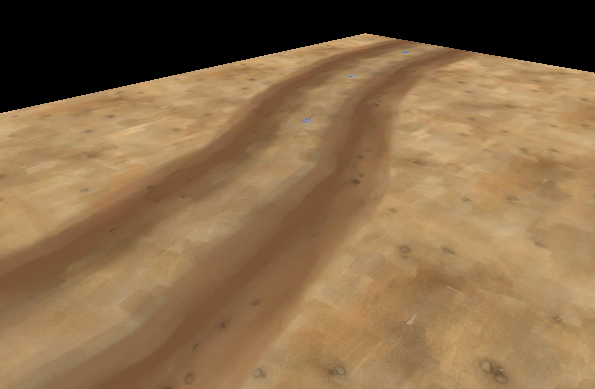
This works for any overlay and not just roads, but don't go crazy, I don't recommend bending your signs around too much, it just looks odd!
I hope this little mini-guide is helpful! Tell me if there is something you think I should add or edit.
Example:

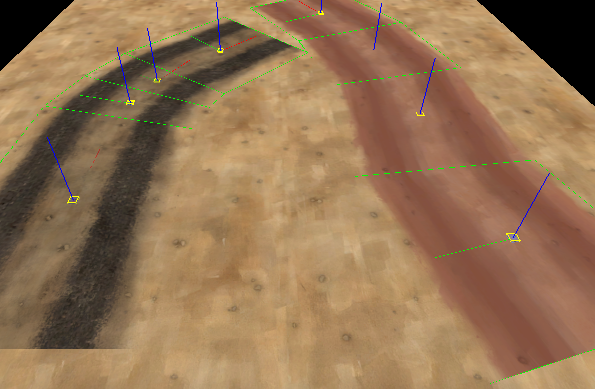
See how there are no overlapping edges? Great!
Let's just get on with the "how to" part~
1. Place your overlays in a rough shape, no need to be perfect on this step. Just a general feel for how your path will eventually look:
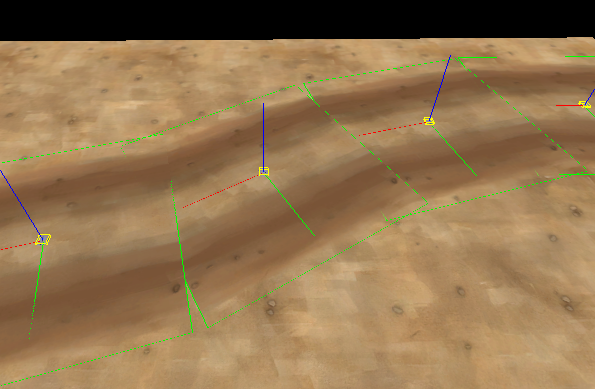
(I rotated my tracks in 15 degree increments)
2. Select all the overlays you want to edit, and select the Overlay tool
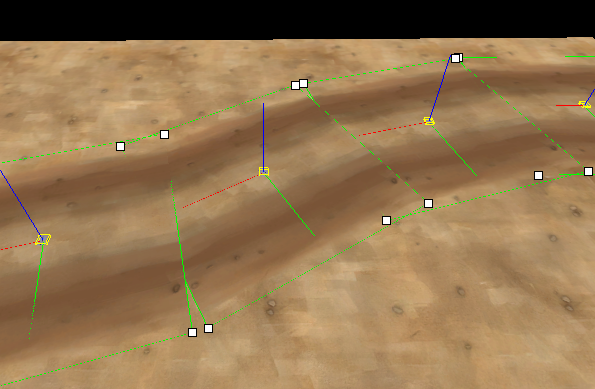
Unlike regular vertexes they don't show up in the 2d views. And they don't snap to grid. You can however hold Shift to snap to other verticies (Thanks honeymustard for this tip)
3. Simply connect the corners with your mouse in the 3d view.
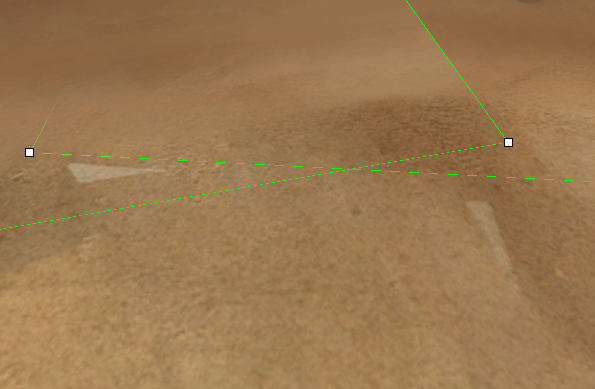
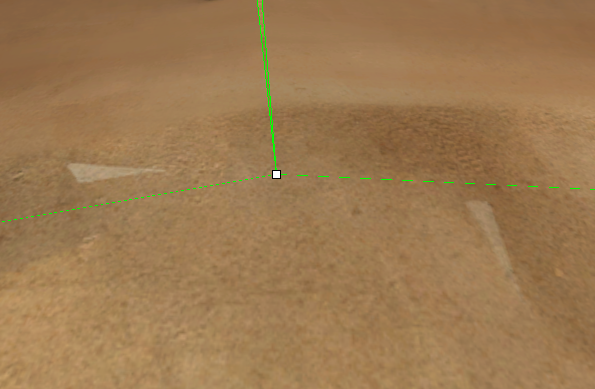
4. Results!
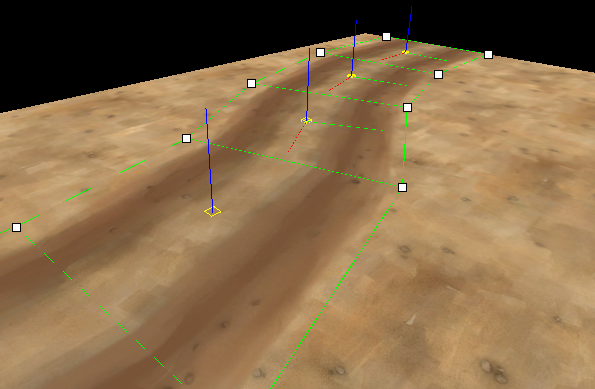
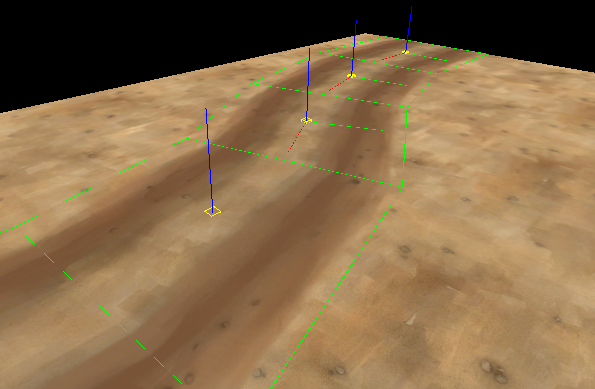
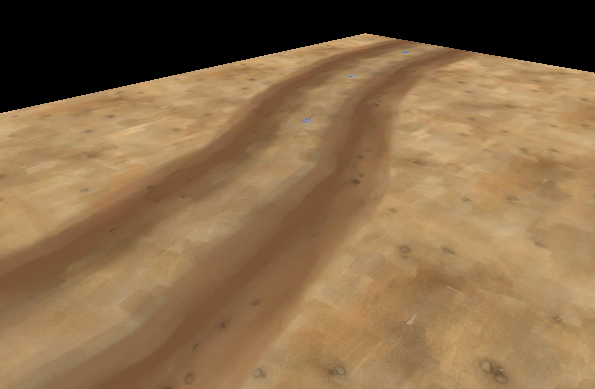
This works for any overlay and not just roads, but don't go crazy, I don't recommend bending your signs around too much, it just looks odd!
I hope this little mini-guide is helpful! Tell me if there is something you think I should add or edit.
Last edited:



