Microphone doesn't work...
- Thread starter Midlou
- Start date
You are using an out of date browser. It may not display this or other websites correctly.
You should upgrade or use an alternative browser.
You should upgrade or use an alternative browser.
P
Prosciutto
This is a tf2 community. Just because it is centered around maps doesn’t mean that every question as to be about mappingHow is this related to mapping?
Does your microphone work in other programs?
What is your default mic set to in the audio settings?
What OS are you on?
Is it USB or Audio Jack?
Are you in the Steam Client Beta?
"Mic in at front panel (pink)" - the problem persist even at rear
Win10.
Audio Jack.
Nope.
Does it work in other programs?
What does windows list as your default audio Mic device.
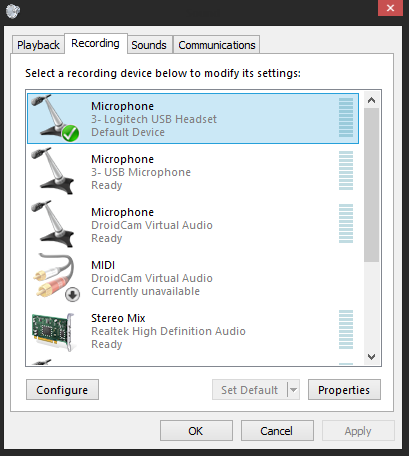
it should have a little green check by it, you can get to this window by rightclicking the volume icon and selecting recording devices. (on windows 8 at least)
Yep, I use the microphone in the Discord normally...
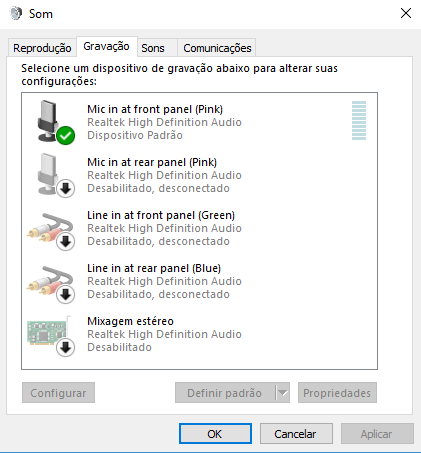
You tried this one?
https://steamcommunity.com/app/730/discussions/0/2828702373010107015/
(win10 may be blocking mic access from source)
https://steamcommunity.com/app/730/discussions/0/2828702373010107015/
(win10 may be blocking mic access from source)
You tried this one?
https://steamcommunity.com/app/730/discussions/0/2828702373010107015/
(win10 may be blocking mic access from source)
Yep, It was the first thing I tried.
Yep...does steam itself detect the microphone when you shift+tab -> settings
Nethy
L1: Registered
- Jan 19, 2018
- 25
- 15
How is this related to mapping?
Edit: Didn't mean any harm, just asked out of curiosity.
All Vasya is saying is that should this post is in 'Mapping Questions & Discussion' when it would be more accurate to have placed it in 'Team Fortress 2 talk' or 'Off Topic'. (Not to resurrect that argument, but I just felt it was kind of rude to sarcastically / reprimand Vasya with down votes when they brought a valid point).
However, for solutions.
Try:
1.) Standard Solution
- Click Start, go to ⚙ Settings> Privacy Settings> Microphone.
- Turn On "Allow apps to access your microphone"
- Should be fixed then
- Copy the file dsound.dll from your Windows\system32
- replace the dsound.dll in CSGO/Tf2 folder
- You will have to find the Tf2 Alternative of:
- SteamLibrary\SteamApps\common\Counter-Strike Global Offensive\dsound.dll
- You will have to find the Tf2 Alternative of:
- right click my computer>properties>advanced system settings>enviroment variables>
- click "user variables for commander"
- click "new"
- on the top line input: devmgr_show_nonpresent_devices
- on the second line input: 1
- click ok
- now go to right click my computer>properties>device manager> sound, video and game controllers
- go through every greyed out device and manually uninstall the drivers for each.
- WARNING: Some people accidentally uninstalled a few drivers, which caused their headphones to stop working: saying "It says they're not plugged in"
- tl:dr - be cautious of this method
- Should be fixed
- If you right click on the speaker icon in the taskbar of windows and go to recording devices
- see your headset there and enabled but it will go away then come back in 5 second intervals over and over
- this constant change caused CSGO/Tf2 to not initialize the recording device because it kept going in and out.
- To fix it:
- right click it when it came back
- quickly go to properties> advanced and in the drop down changed from 16 bit CD quality to 16 bit DVD quality and that made it stop disappearing and now CS/Tf2 is fine.
- May have to fiddle with 16 bit and select other options
5.)
Worst Case: If all fails then you just gotta restore your computer to factory settings
- restore to factory settings
- Pray to god it's fixed
- Source: https://steamcommunity.com/app/730/discussions/0/620712999990202733/?ctp=2
- Try downloading "Equalizer APO".
- If you cant find it after downloading, go to C:\Program Files\Equalizer APO\Editor.exe
- After running the program, it will detect the problem and requested a pc restart.
- Apparently works?
Just a disclaimer: Half of this was cross referenced from a CS:GO forum with the exact same issue while the others were referenced from a Tf2 forum.
Anyway, Good luck & hopefully you can fix your problem!
Last edited:
All Vasya is saying is that should this post is in 'Mapping Questions & Discussion' when it would be more accurate to have placed it in 'Team Fortress 2 talk' or 'Off Topic'. (Not to resurrect that argument, but I just felt it was kind of rude to sarcastically / reprimand Vasya with down votes when they brought a valid point).
However, for solutions.
Try:
1.) Standard Solution
2.) Another solution
- Click Start, go to ⚙ Settings> Privacy Settings> Microphone.
- Turn On "Allow apps to access your microphone"
- Should be fixed then
3.) A technical grey area solution
- Copy the file dsound.dll from your Windows\system32
- replace the dsound.dll in CSGO/Tf2 folder
- You will have to find the Tf2 Alternative of:
- SteamLibrary\SteamApps\common\Counter-Strike Global Offensive\dsound.dll
4.) Another Technical Solution
- right click my computer>properties>advanced system settings>enviroment variables>
- click "user variables for commander"
- click "new"
- on the top line input: devmgr_show_nonpresent_devices
- on the second line input: 1
- click ok
- now go to right click my computer>properties>device manager> sound, video and game controllers
- go through every greyed out device and manually uninstall the drivers for each.
- WARNING: Some people accidentally uninstalled a few drivers, which caused their headphones to stop working: saying "It says they're not plugged in"
- tl:dr - be cautious of this method
- Should be fixed
- If you right click on the speaker icon in the taskbar of windows and go to recording devices
- see your headset there and enabled but it will go away then come back in 5 second intervals over and over
- this constant change caused CSGO/Tf2 to not initialize the recording device because it kept going in and out.
- To fix it:
- right click it when it came back
- quickly go to properties> advanced and in the drop down changed from 16 bit CD quality to 16 bit DVD quality and that made it stop disappearing and now CS/Tf2 is fine.
- May have to fiddle with 16 bit and select other options
5.)
Worst Case: If all fails then you just gotta restore your computer to factory settings
6.) Sketchy Third Party App (https://sourceforge.net/projects/equalizerapo/)
- restore to factory settings
- Pray to god it's fixed
- Source: https://steamcommunity.com/app/730/discussions/0/620712999990202733/?ctp=2
- Try downloading "Equalizer APO".
- If you cant find it after downloading, go to C:\Program Files\Equalizer APO\Editor.exe
- After running the program, it will detect the problem and requested a pc restart.
- Apparently works?
Just a disclaimer: Half of this was cross referenced from a CS:GO forum with the exact same issue while the others were referenced from a Tf2 forum.
Anyway, Good luck & hopefully you can fix your problem!
I found exactly these results when I did my google research... None worked :\
Are you sure the microphone itself is actually working? Do you have any other mics you can try?
Yep i'm sure, I use it on Discord... and I tested another microphone and the problem persists...
Have you tried reinstalling steam or the game that was giving you issues?
Yep =\
As a last resort, you could try resetting all of your TF2 configuration.
Delete the tf/cfg folder and launch TF2 with -autoconfig
I tested it. Did not work.
I'll format the computer... If it does not work, nothing works.
before you go reformatting the computer try to repair windows first.
I tried! but Win 10 is so buggy I get an error in the process.
I'm cursed




