TF2maps.net Stream Overlays
Hello everyone.
I would like to introduce 3 new overlays for TF2maps.net streamers.
The pack in the download includes the .psb files, some preview screenshots and also some overlays for users who do not own the Adobe Photoshop.
Every single overlay has it's own name; And those are:
"Giant", "Tiny" & "Coward".
Giant can be used for streamers who would love to use their webcams & labels such as "Top Donator", "Latest Donator", "Latest Follower", etc.
Preview of the Giant:
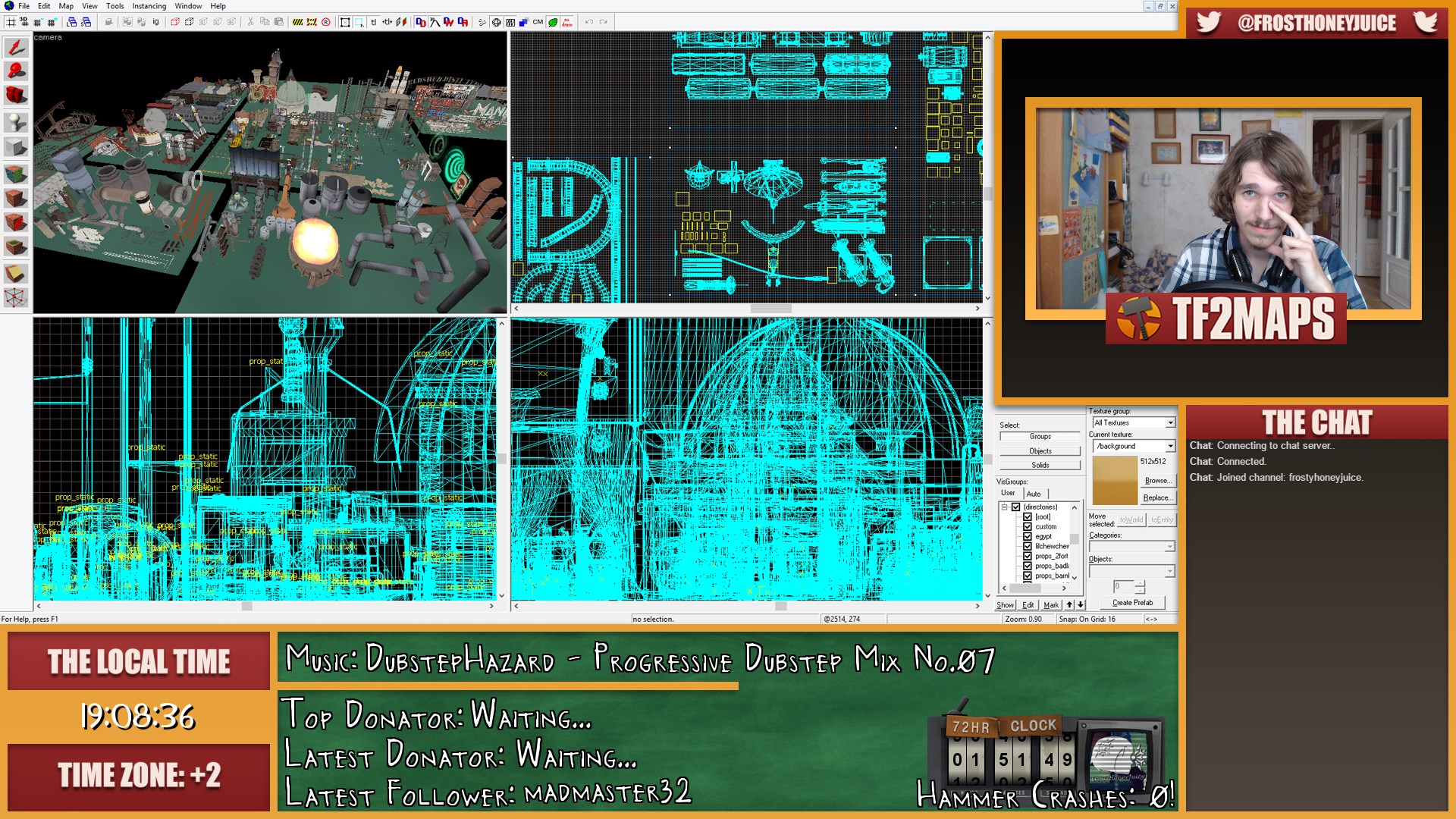
Tiny can be used for streamers who would love to have more space in their streams & of course use some labels with the webcam as well. The only downside is that you won't be able to place a lot of labels on your stream.
Preview of the Tiny:
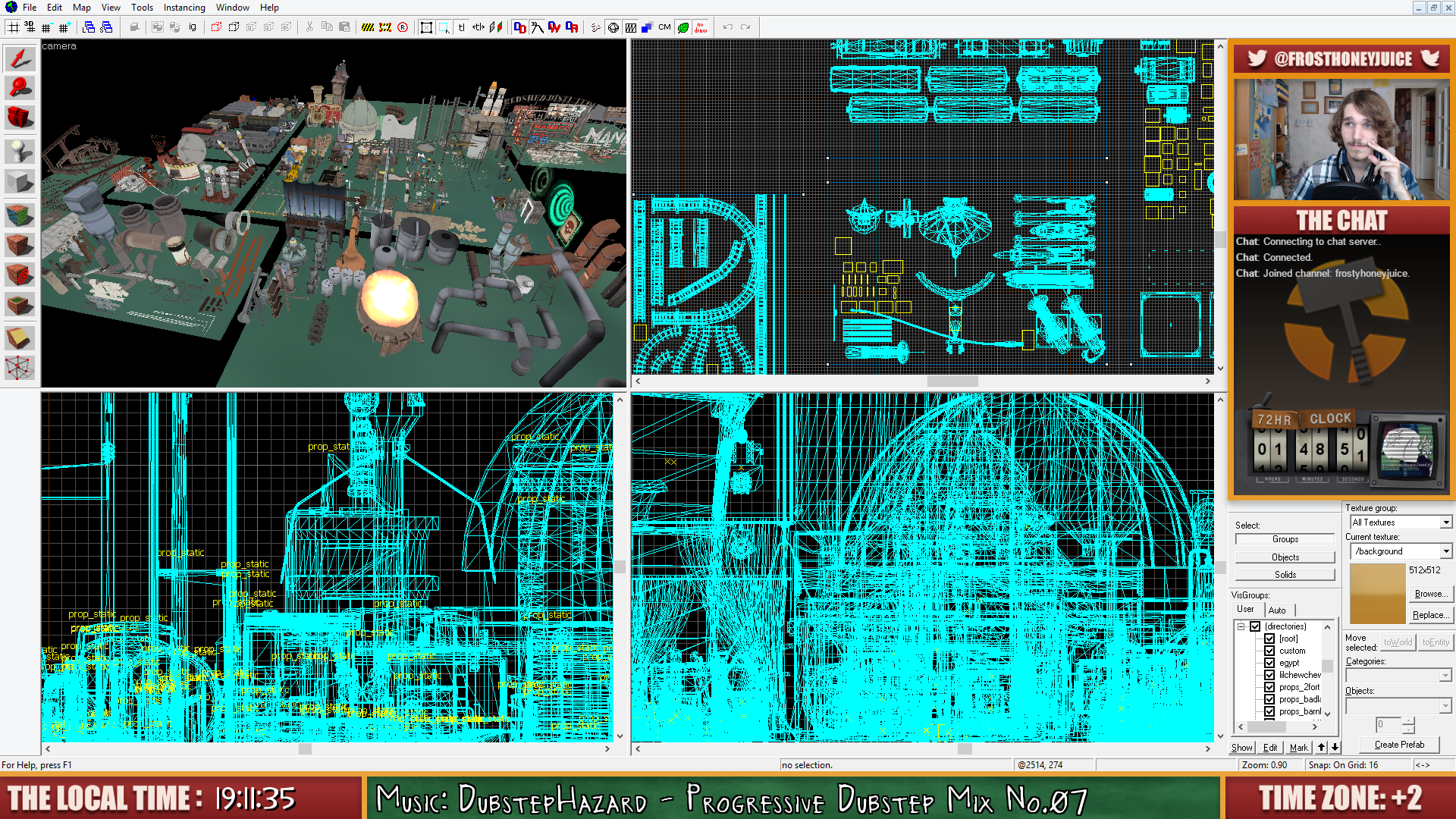
Coward is mostly for users who do not want to use their webcams. Very similar to the Tiny version.
Preview of the Coward:
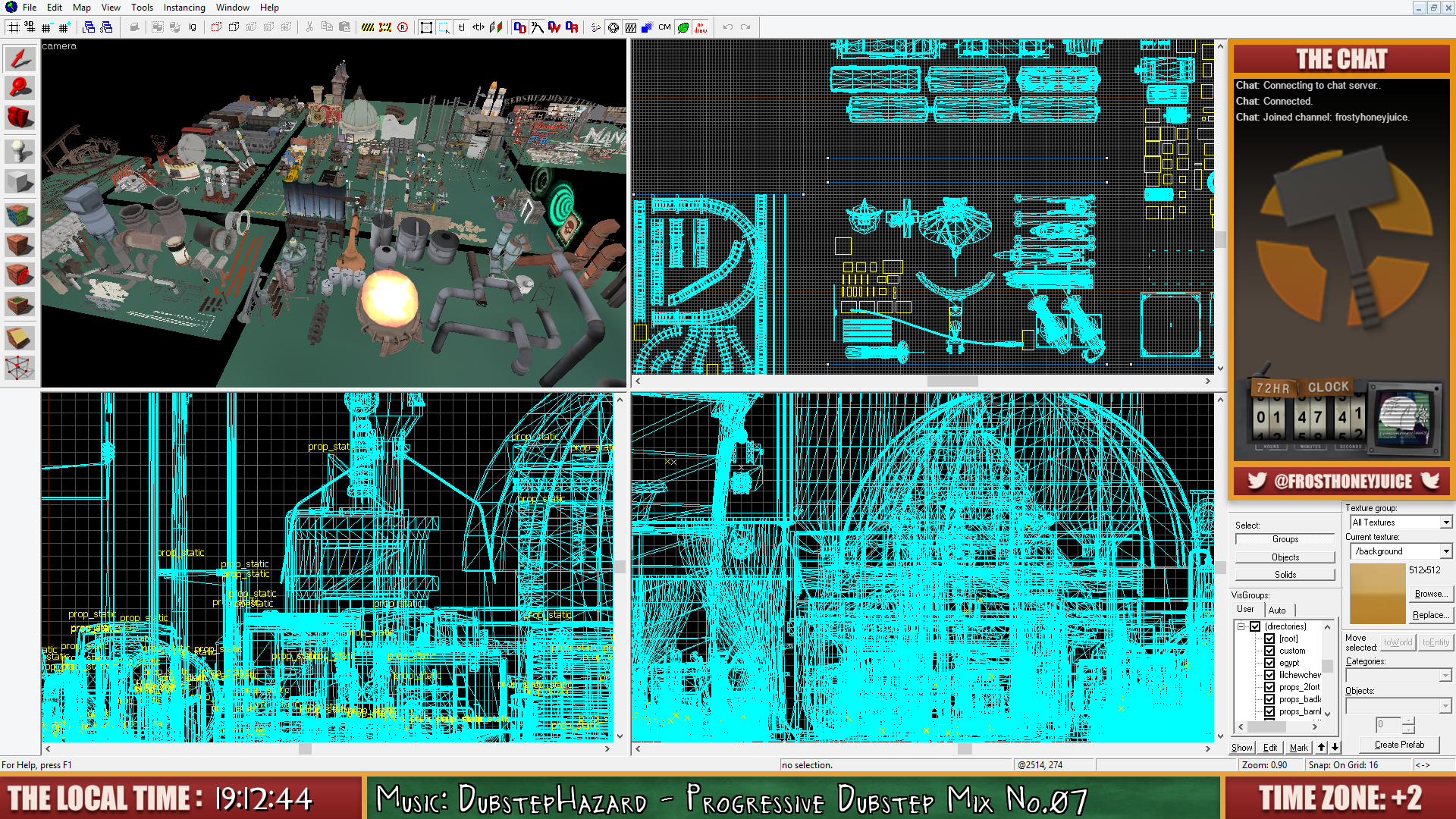
HUD Features:
Operating Systems:
Windows: ✓
Mac: ✘
Linux: ✘
Resolutions:
16:9 - ✓
16:10 - ✘
4:3 - ✘
5:3 - ✘
Tools:
Music:
Snip (Recommended) - https://github.com/dlrudie/Snip/releases/tag/v5.3.1
Nightbot - http://nightbot.tv/
Time:
Snaz (Recommend) - https://obsproject.com/forum/resources/snaz.96/
Labels:
TwitchAlerts (Recommended) - https://www.twitchalerts.com/dashboard/stream-labels
Chat:
NightDev - KapChat (Recommended) - https://nightdev.com/kapchat/
(In the options, the best theme would be "None". Other options are optional.)
TwitchAlerts (Not Recommended) - https://www.twitchalerts.com/dashboard/chat-box
HOW-TO GUIDE:
First of all, you'll have to configure your Hammer Editor Tool.
The only thing that you need to do is to move all the windows (that are located on the right side of the Hammer) to the bottom right corner.
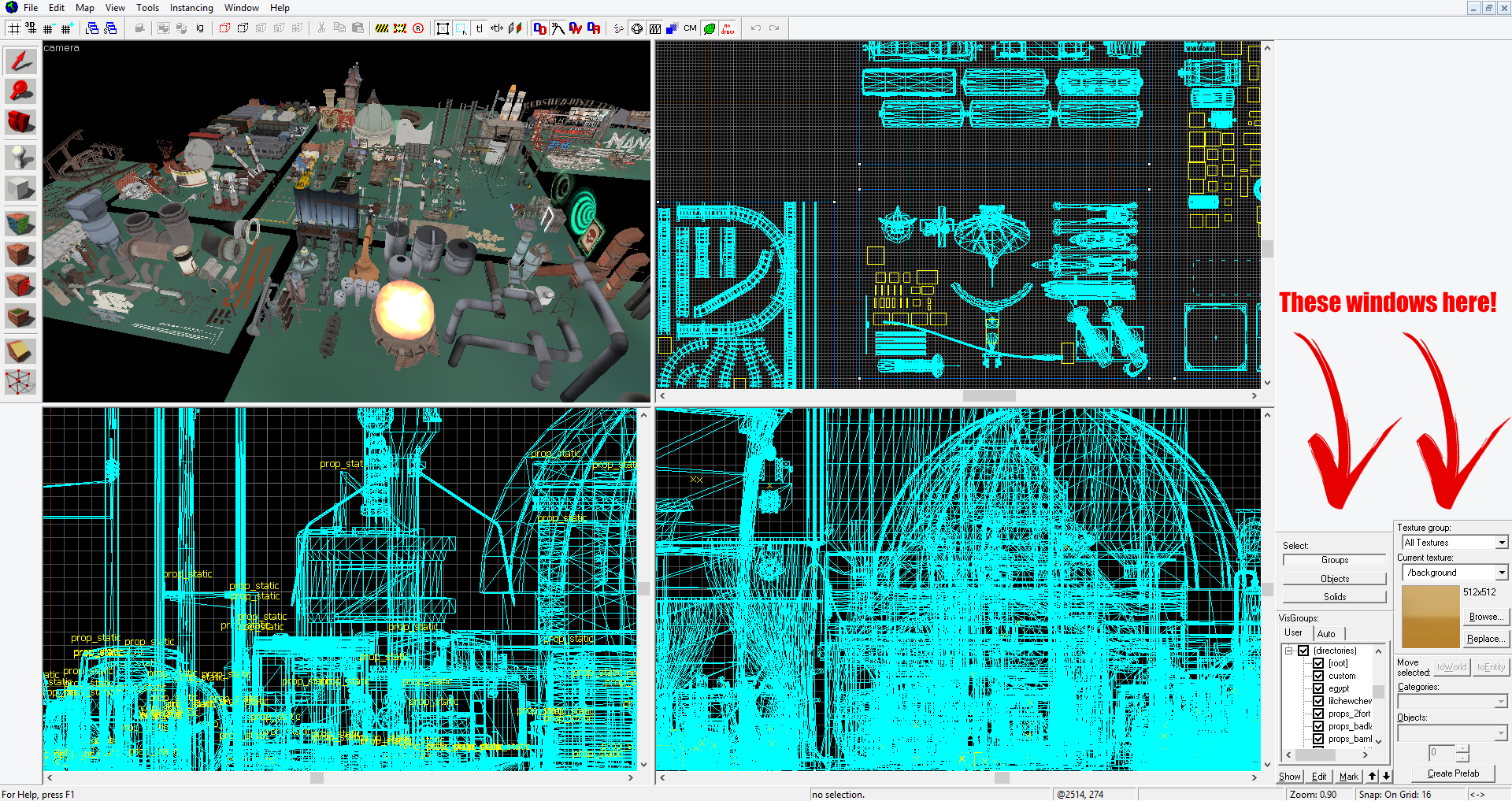
As you can see, in Hammer you'll have a lot of free space on the right side of the screen.
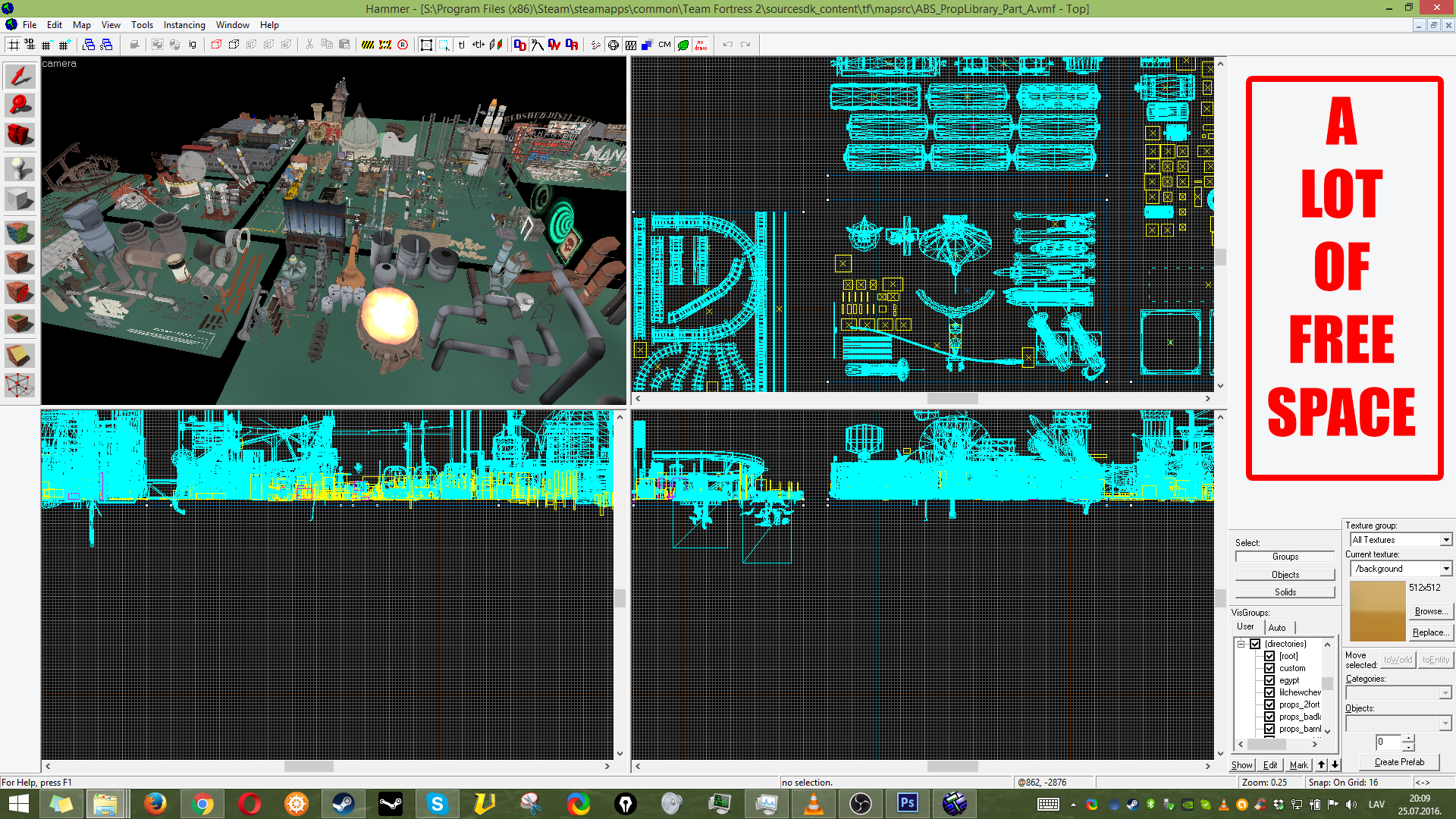
The free space will be occupied by the overlay, so who ever will decide to criticize my overlays harshly without even trying them, saying that there is not a lot of space on the screen, then I wouldn't be really listening to you that much.
Now here is an important part. Keep in mind, that these overlays were designed to hide the Taskbar & the part where it displays the name of the Hammer:
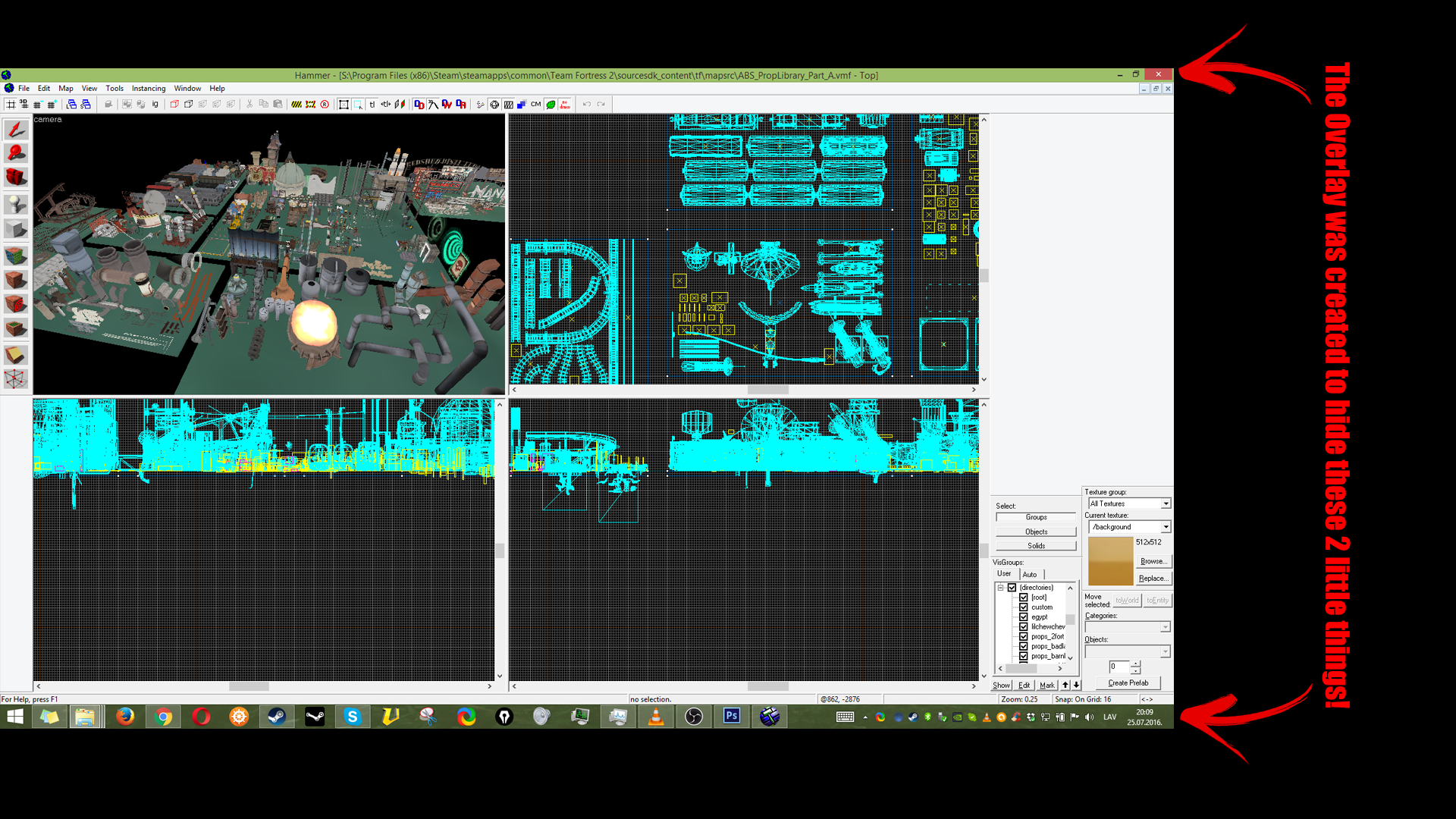
Okay. We're done with Hammer. Now, let's move on to the OBS (Studio).
THE GUIDE IS STILL WIP!
Hello everyone.
I would like to introduce 3 new overlays for TF2maps.net streamers.
The pack in the download includes the .psb files, some preview screenshots and also some overlays for users who do not own the Adobe Photoshop.
Every single overlay has it's own name; And those are:
"Giant", "Tiny" & "Coward".
Giant can be used for streamers who would love to use their webcams & labels such as "Top Donator", "Latest Donator", "Latest Follower", etc.
Preview of the Giant:
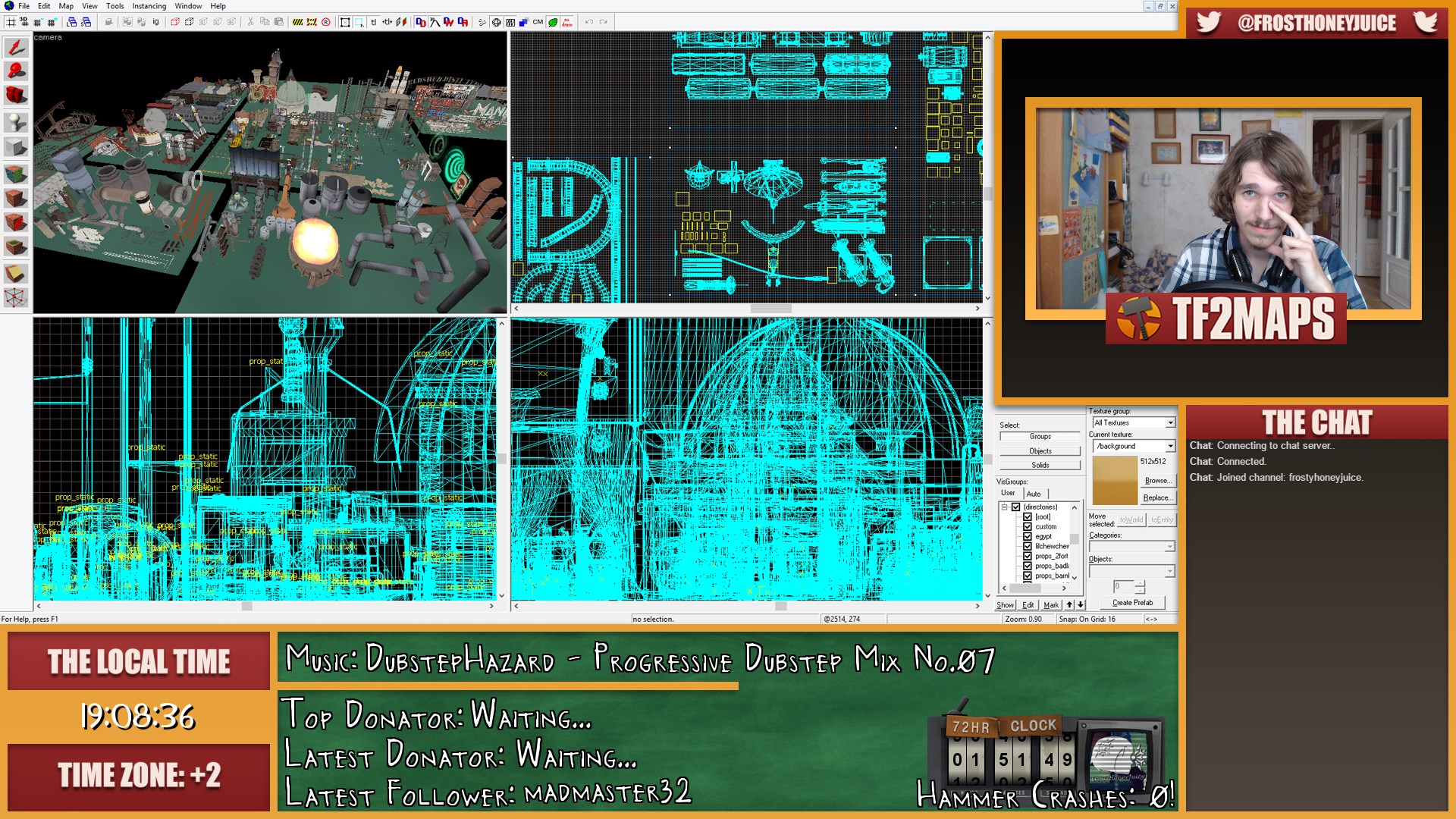
Tiny can be used for streamers who would love to have more space in their streams & of course use some labels with the webcam as well. The only downside is that you won't be able to place a lot of labels on your stream.
Preview of the Tiny:
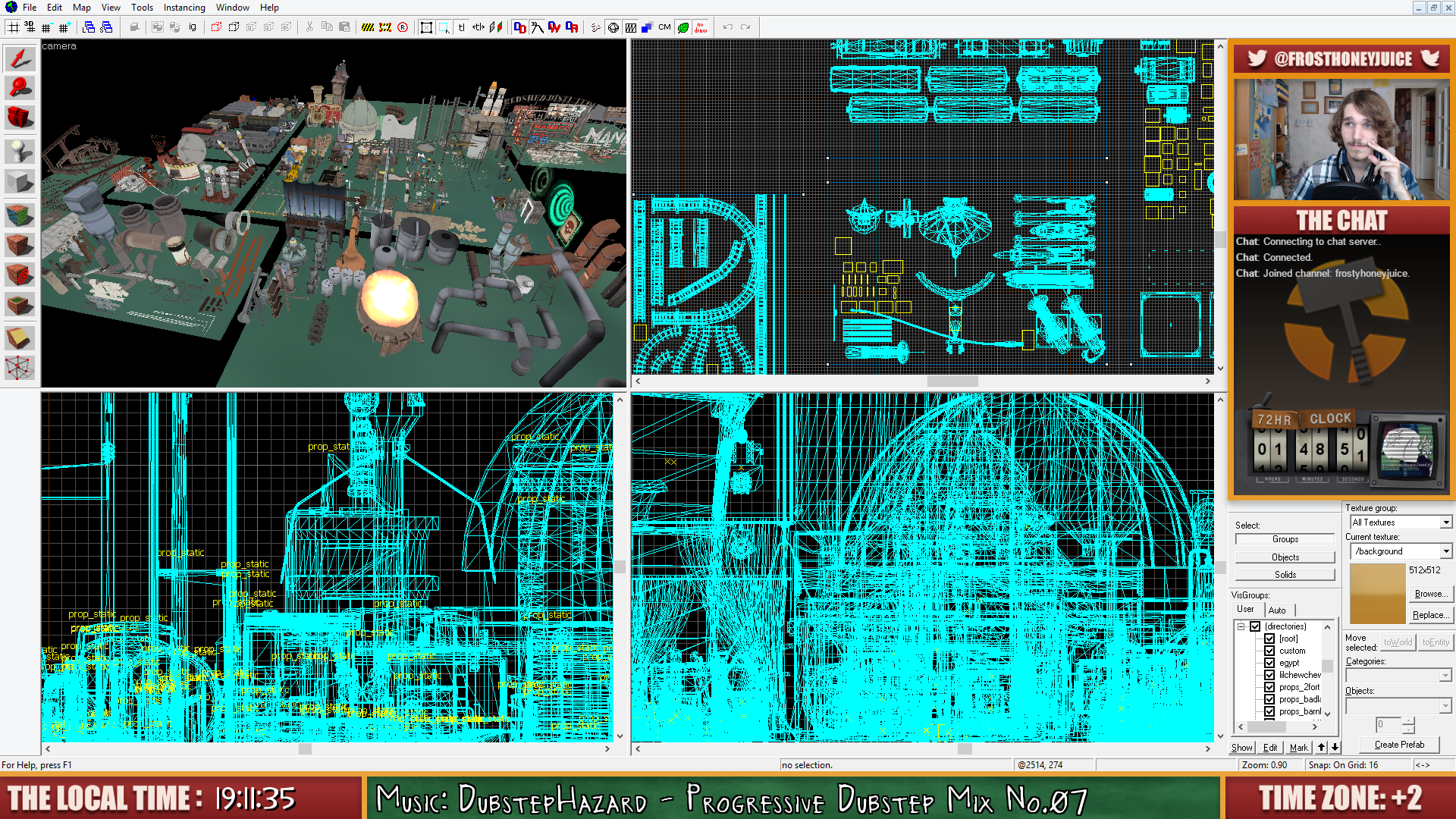
Coward is mostly for users who do not want to use their webcams. Very similar to the Tiny version.
Preview of the Coward:
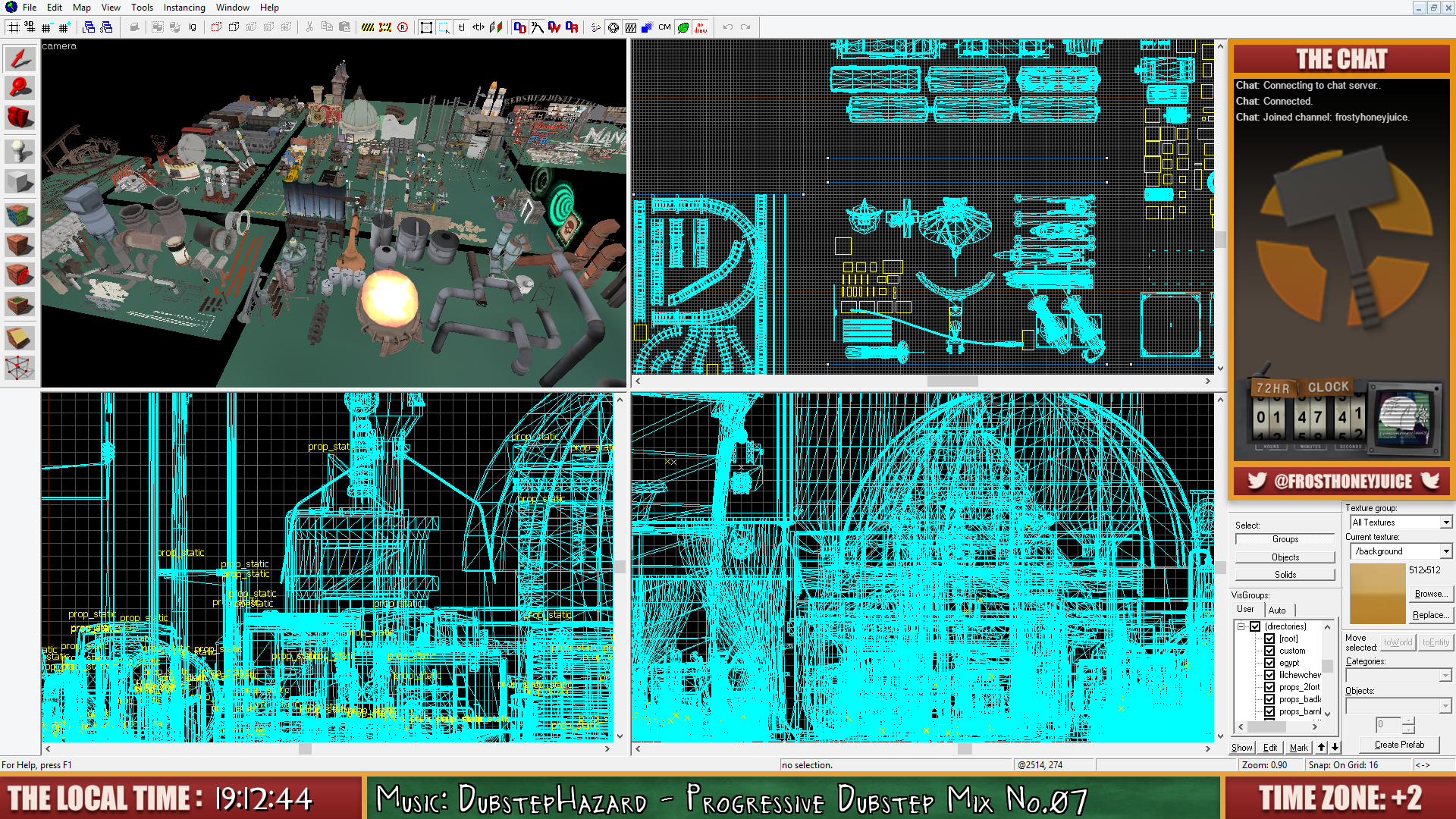
HUD Features:
Operating Systems:
Windows: ✓
Mac: ✘
Linux: ✘
Resolutions:
16:9 - ✓
16:10 - ✘
4:3 - ✘
5:3 - ✘
Tools:
Music:
Snip (Recommended) - https://github.com/dlrudie/Snip/releases/tag/v5.3.1
Nightbot - http://nightbot.tv/
Time:
Snaz (Recommend) - https://obsproject.com/forum/resources/snaz.96/
Labels:
TwitchAlerts (Recommended) - https://www.twitchalerts.com/dashboard/stream-labels
Chat:
NightDev - KapChat (Recommended) - https://nightdev.com/kapchat/
(In the options, the best theme would be "None". Other options are optional.)
TwitchAlerts (Not Recommended) - https://www.twitchalerts.com/dashboard/chat-box
HOW-TO GUIDE:
First of all, you'll have to configure your Hammer Editor Tool.
The only thing that you need to do is to move all the windows (that are located on the right side of the Hammer) to the bottom right corner.
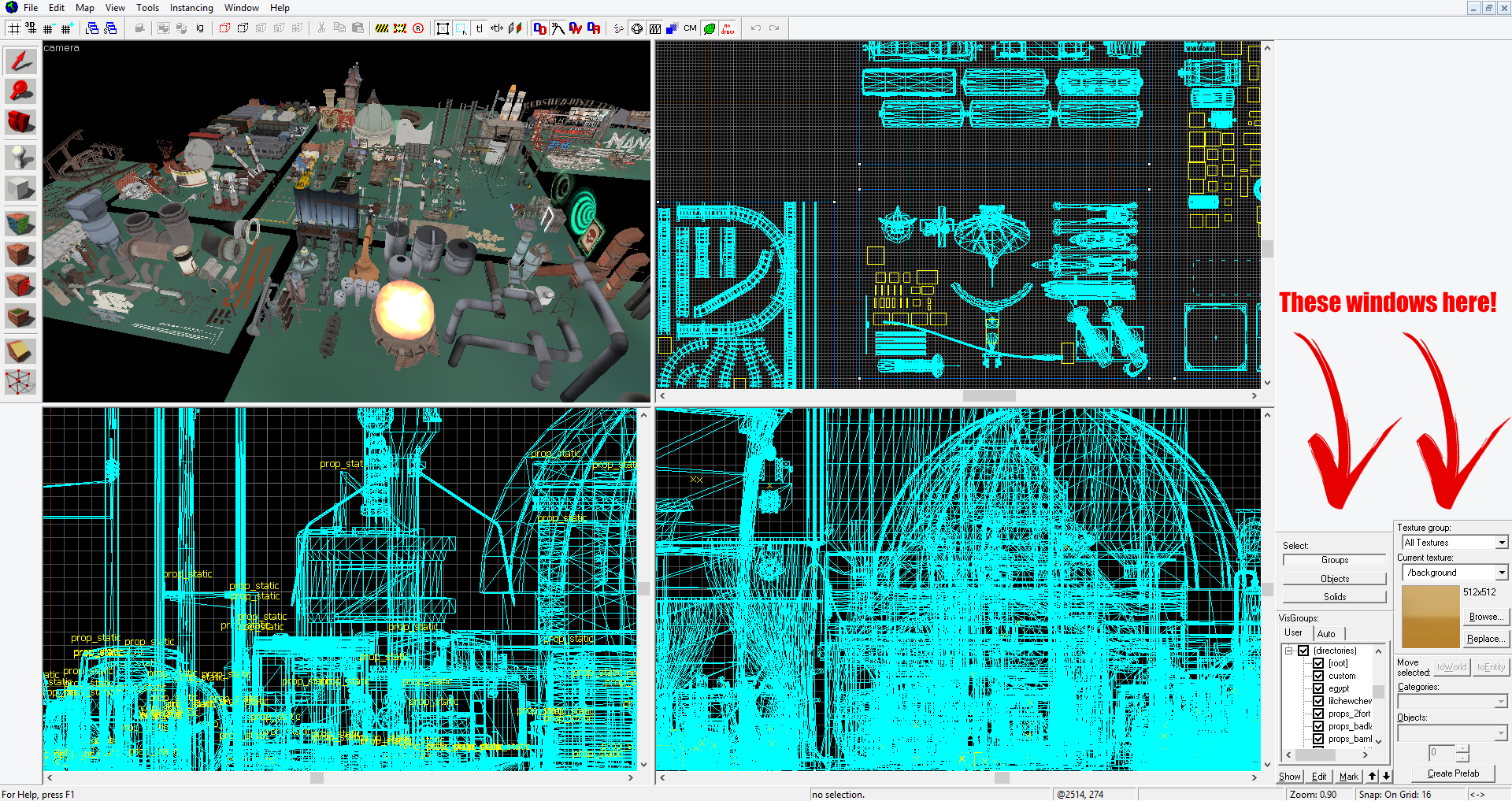
As you can see, in Hammer you'll have a lot of free space on the right side of the screen.
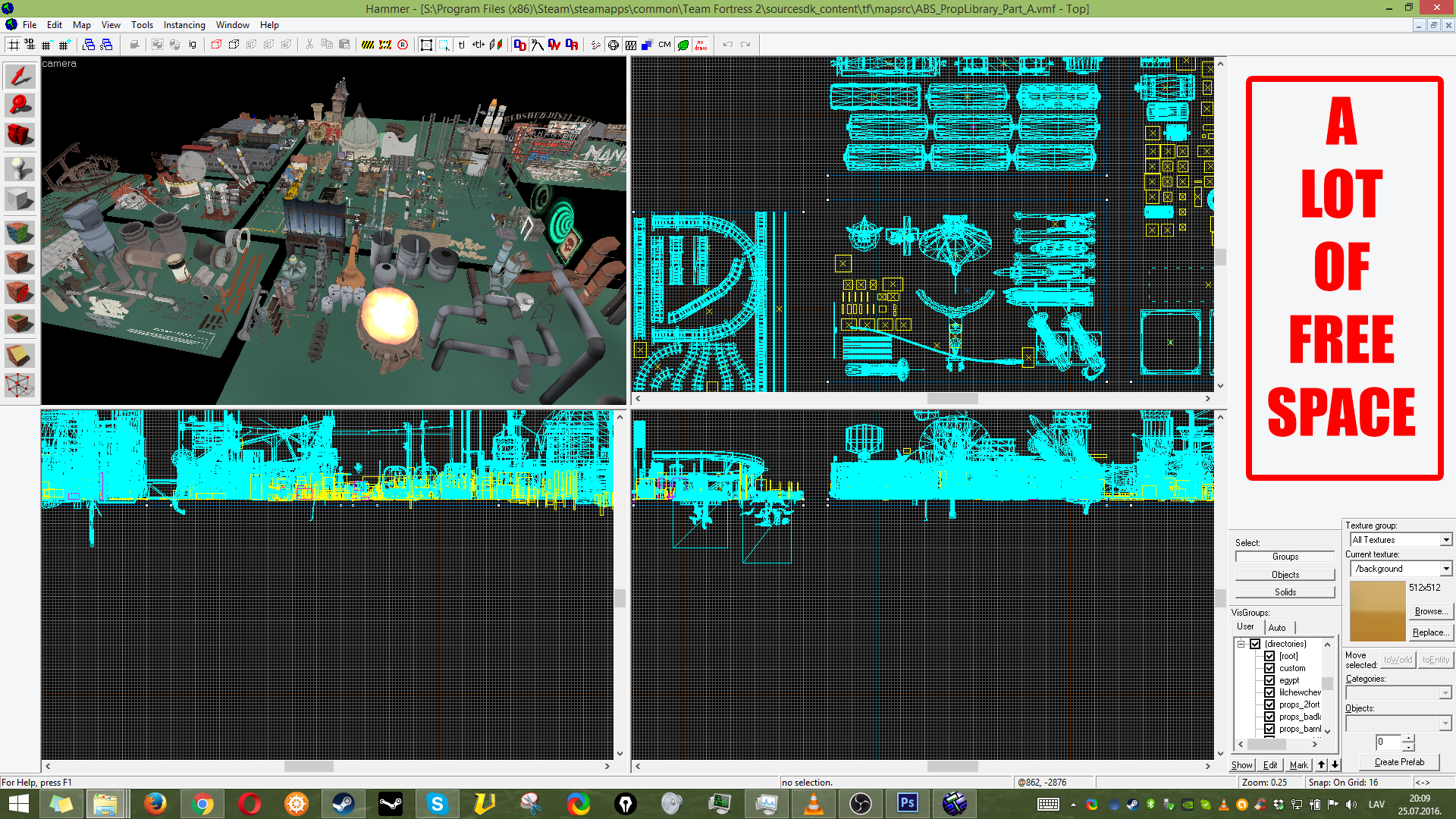
The free space will be occupied by the overlay, so who ever will decide to criticize my overlays harshly without even trying them, saying that there is not a lot of space on the screen, then I wouldn't be really listening to you that much.
Now here is an important part. Keep in mind, that these overlays were designed to hide the Taskbar & the part where it displays the name of the Hammer:
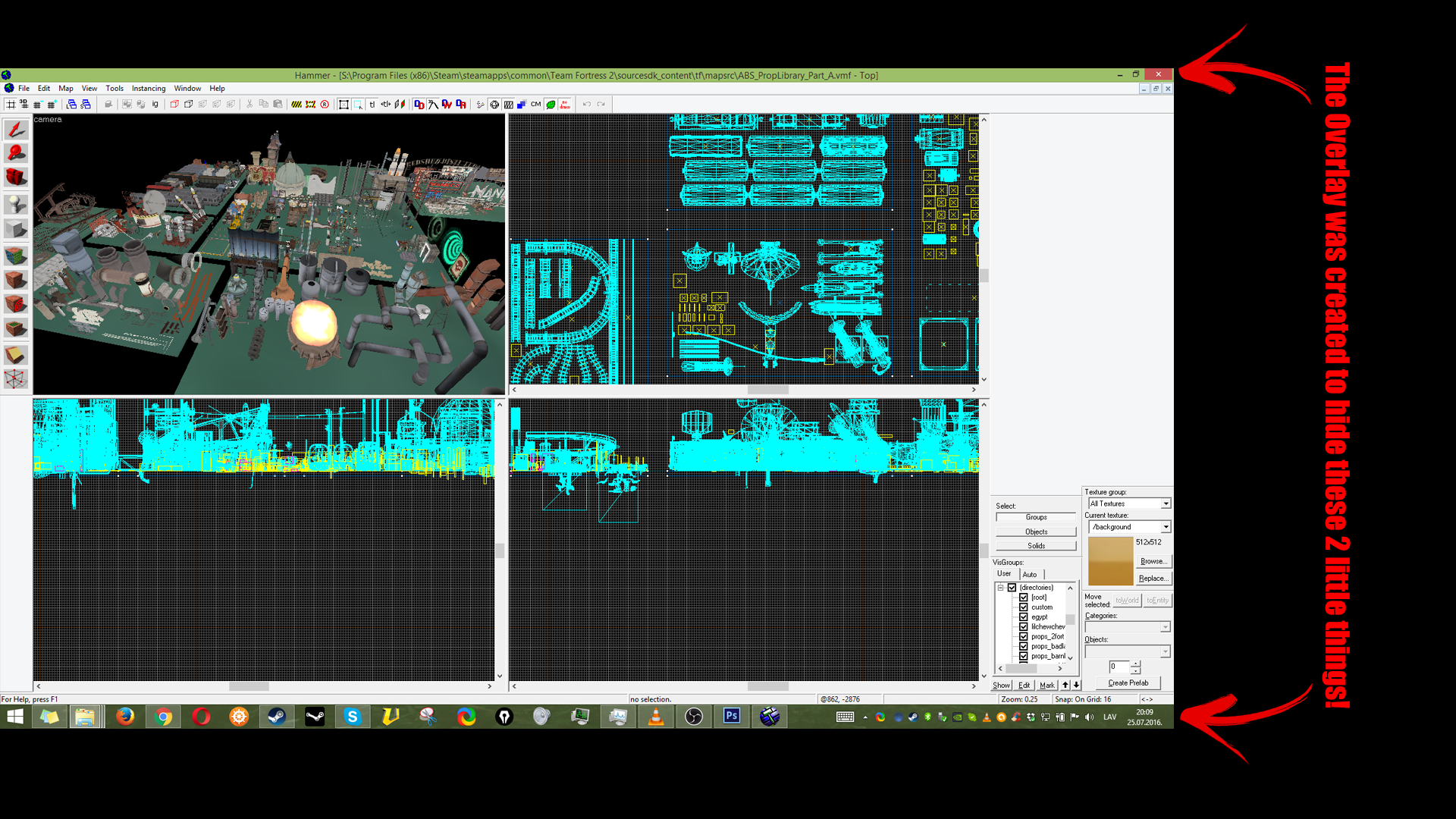
Okay. We're done with Hammer. Now, let's move on to the OBS (Studio).
THE GUIDE IS STILL WIP!
Last edited:


