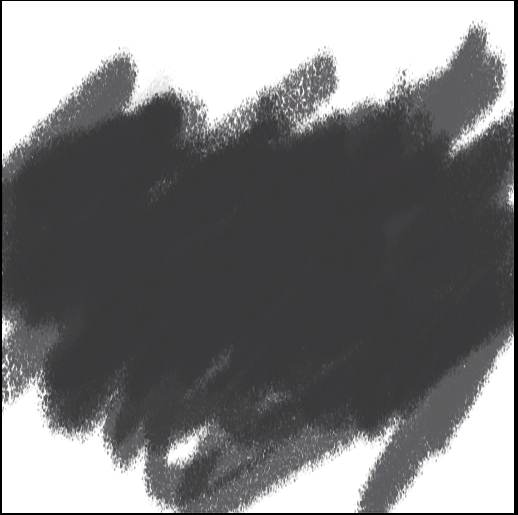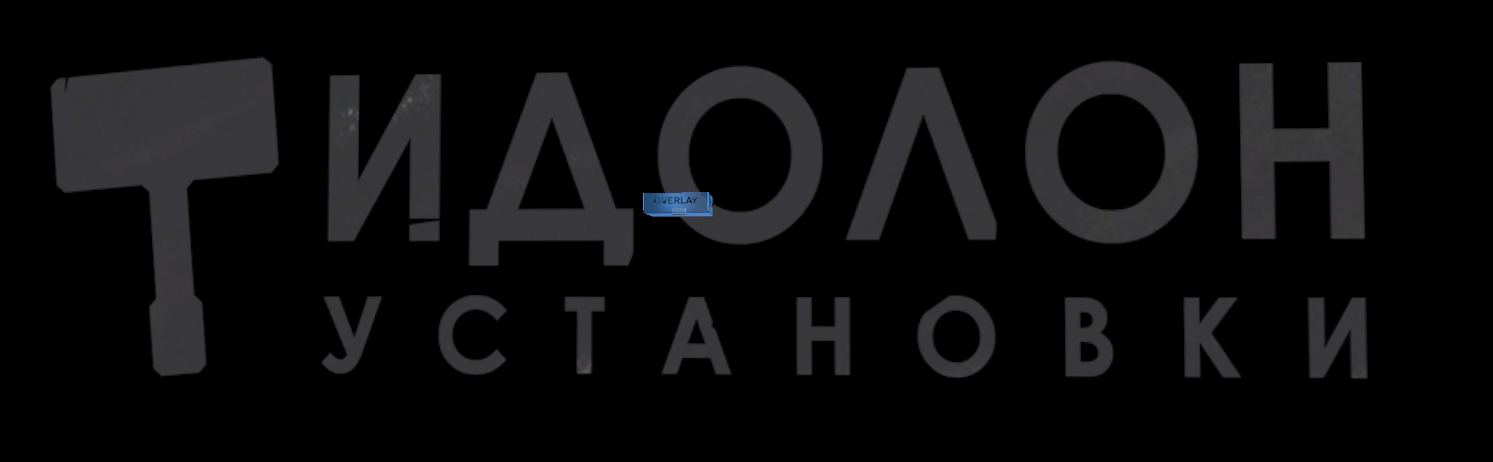- Mar 14, 2016
- 69
- 51
This is more so a problem with Photoshop but it affects my mapping so I thought I'd give a shot asking for help here.
When creating translucent textures in Photoshop and converting them to VTFs I get this horrible mis-alpha'd edge around all the pixels.
My process is: Ctrl+click all the layers in PS -> create alpha channel -> save as 32-bit TGA. is there a different method I should use? I'm using PS 5.1 if that's important.
Thanks in advance.
When creating translucent textures in Photoshop and converting them to VTFs I get this horrible mis-alpha'd edge around all the pixels.
My process is: Ctrl+click all the layers in PS -> create alpha channel -> save as 32-bit TGA. is there a different method I should use? I'm using PS 5.1 if that's important.
Thanks in advance.