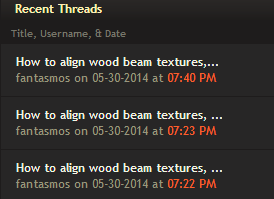- Mar 11, 2013
- 892
- 1,050
How to align wood beam textures, the RIGHT way
After receiving numerous nice and polite feedback nodes about aligning wood textures, I researched methods and tutorials on how to do it and couldn’t find any that seemed to do it Right, soon after I began work on ctf_mineshaft and learnt the simplest method by accident, so I thought to share it here for other users.
What to do
Create the wood beam you want for the map, here’s my example.
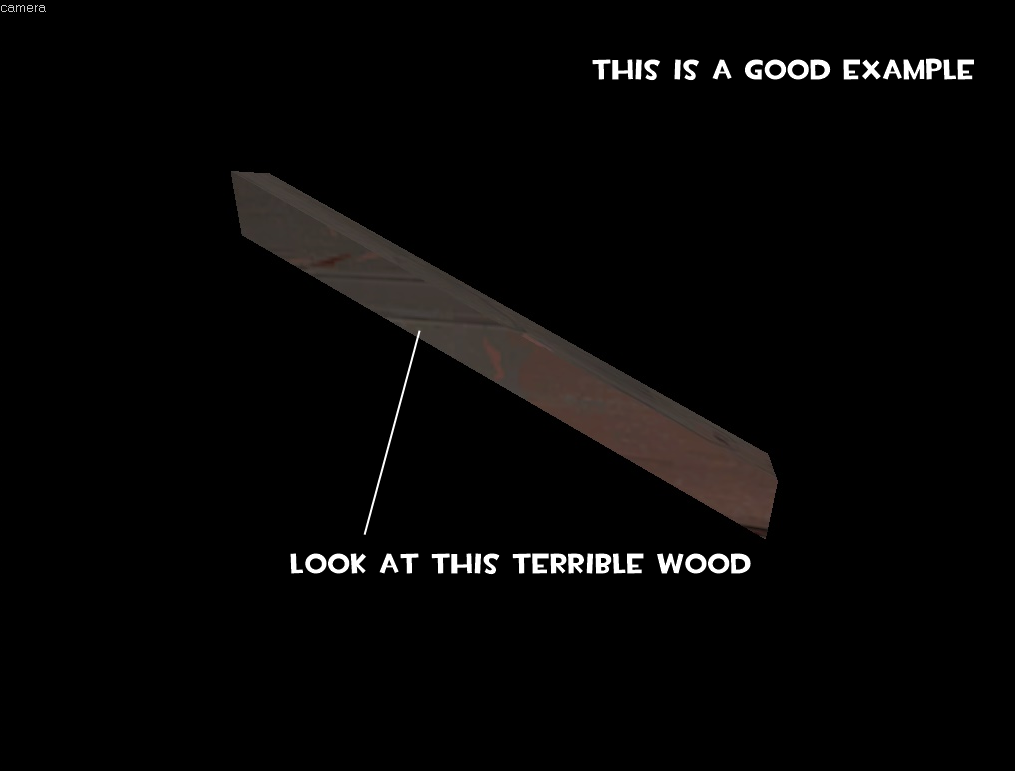
Find a face that has four 90 Degree angles and select it in the texture application tool

Align this side to either 0, 90, 180 which ever looks best with the world checkbox selected
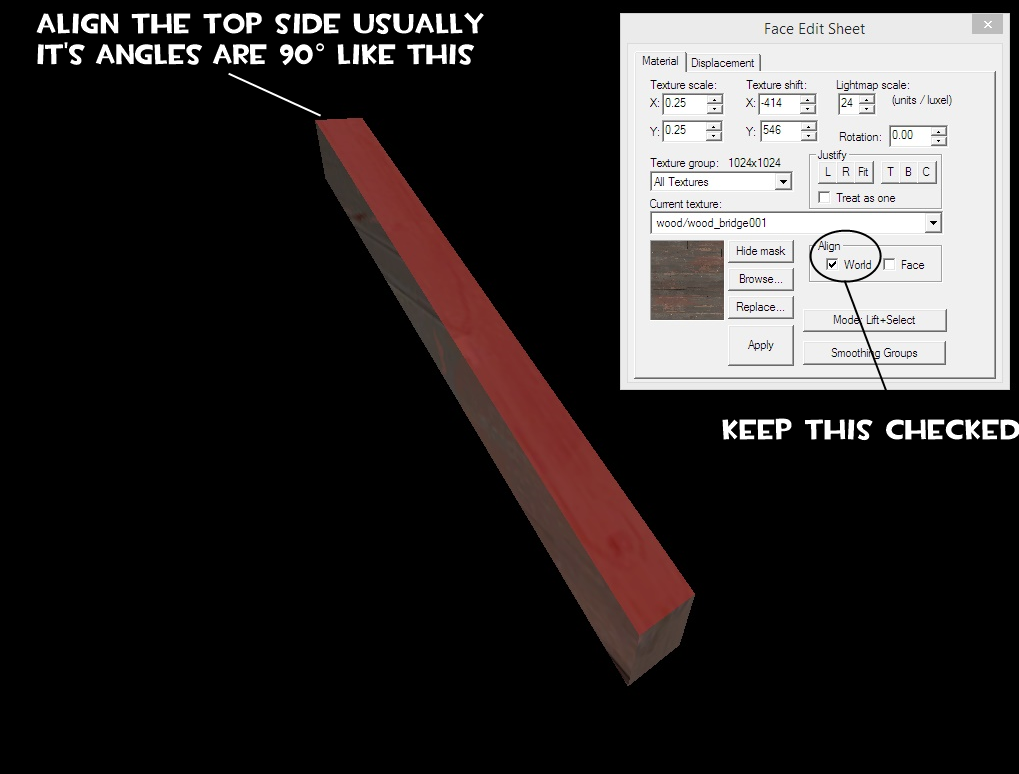
With the face still selected, Hold ALT and right click on adjacent sides. DO this for each side.
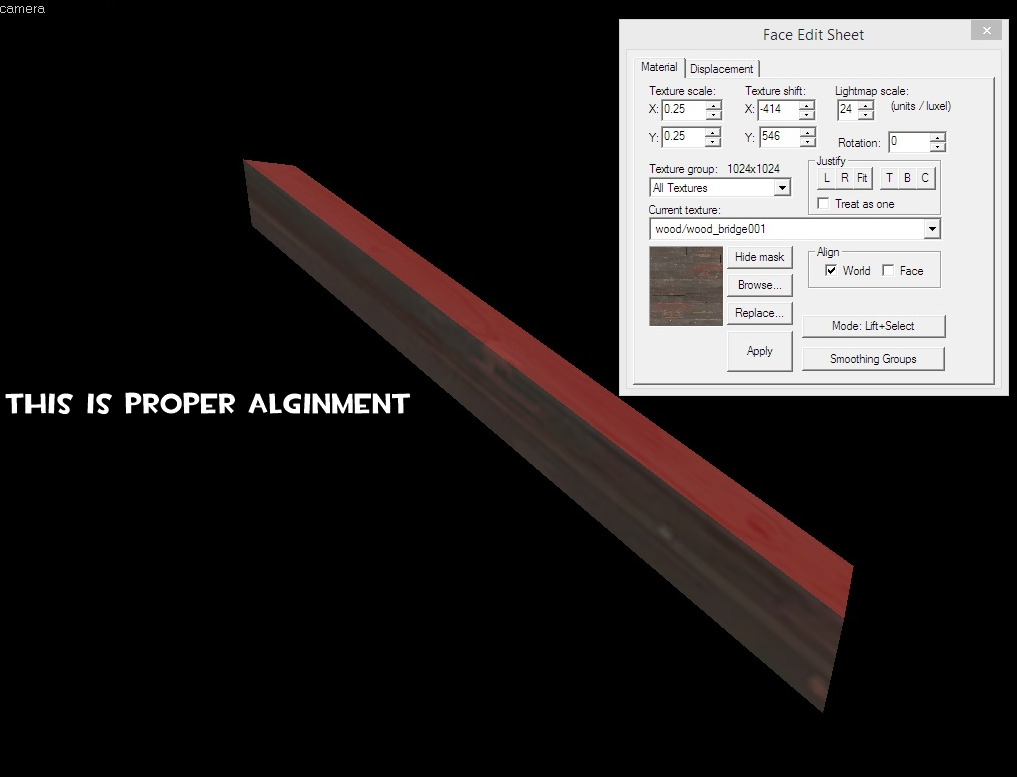
Your wood beams should be properly aligned, do this for any other wood beam you have.
Watch as people gaze in awe at your perfect wood.
After receiving numerous nice and polite feedback nodes about aligning wood textures, I researched methods and tutorials on how to do it and couldn’t find any that seemed to do it Right, soon after I began work on ctf_mineshaft and learnt the simplest method by accident, so I thought to share it here for other users.
What to do
Create the wood beam you want for the map, here’s my example.
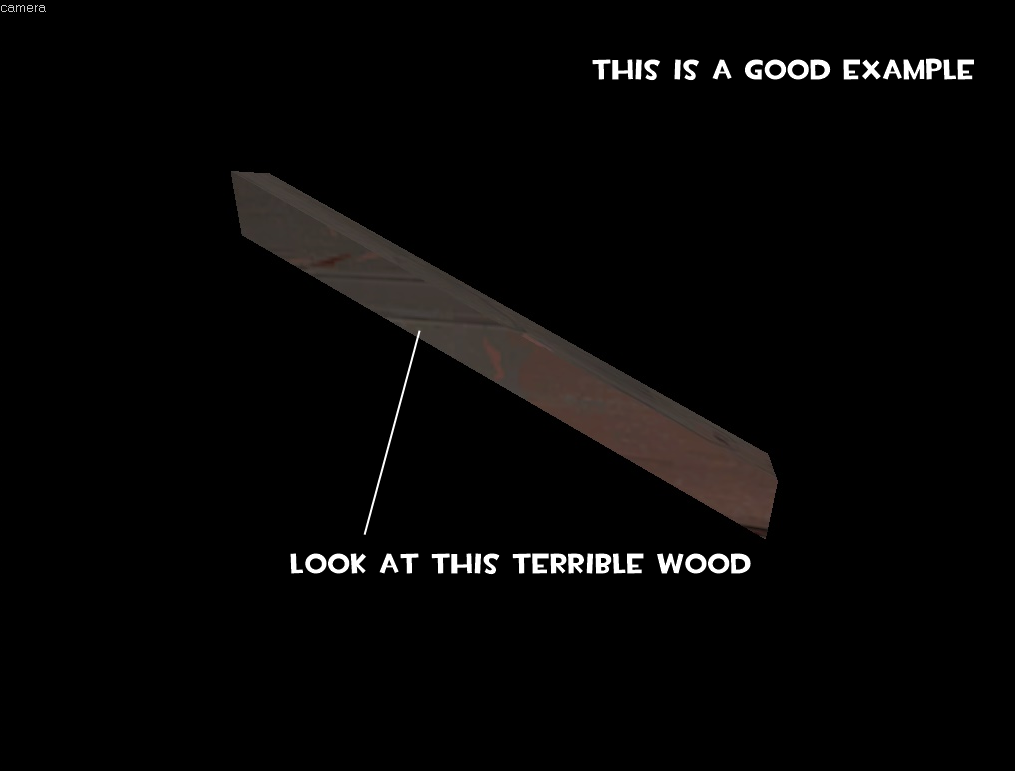
Find a face that has four 90 Degree angles and select it in the texture application tool

Align this side to either 0, 90, 180 which ever looks best with the world checkbox selected
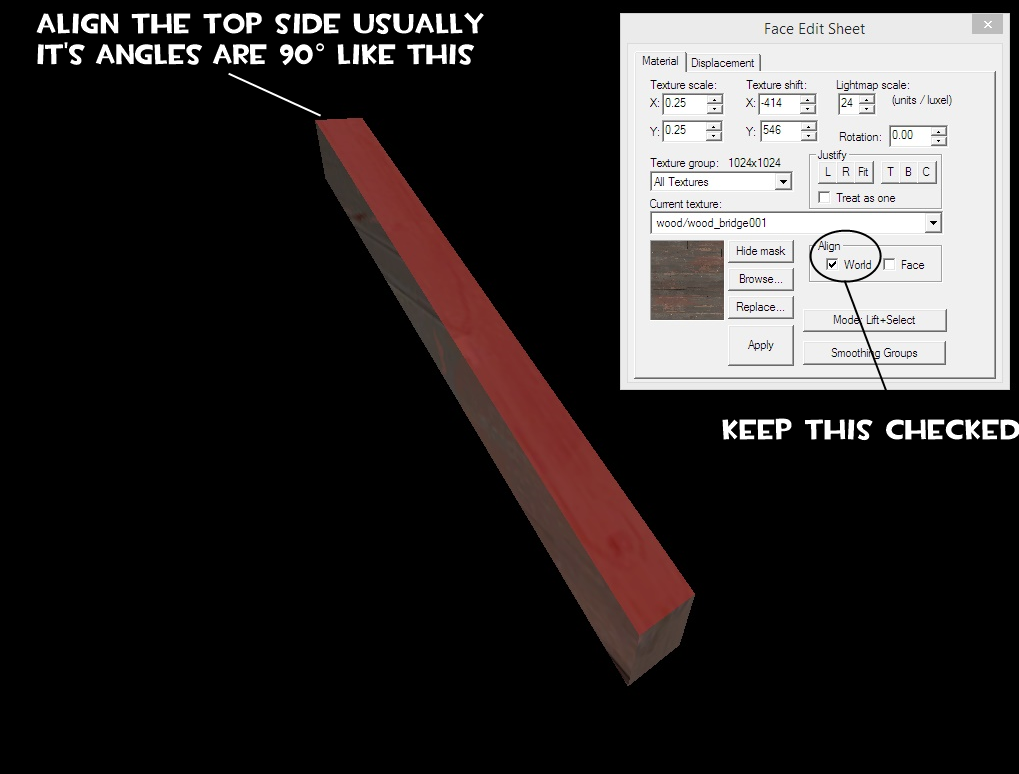
With the face still selected, Hold ALT and right click on adjacent sides. DO this for each side.
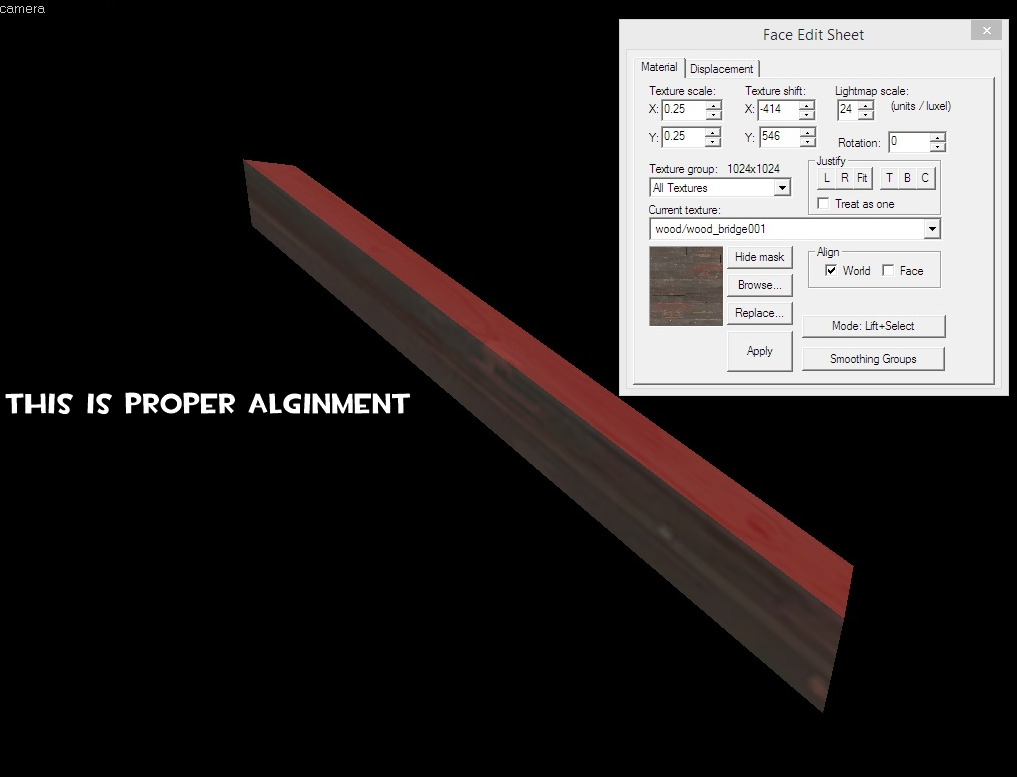
Your wood beams should be properly aligned, do this for any other wood beam you have.
Watch as people gaze in awe at your perfect wood.
Last edited: