- Sep 10, 2008
- 2,245
- 1,210
By popular demand I have written a barely comprehensible 'tutorial' on how to make Intro movies, like the one I did for Vector. It's not hard! It doesnt take long!
This tutorial will only cover how to format the videos and some conventions I used in 5 steps. Actually learning how to use a video editing program depends entirely on what program you use. In my case, I used Sony Vegas Pro. It took me roughly 4 hours to film, convert, and edit Waste's movies together.
[ame="http://www.youtube.com/watch?v=ph3S-Us_SM0"]YouTube - Vector Intro Movie (In Development)[/ame]
STEP 1: Plan Your Movie
Get your self some paper and a pencil and write down (or draw) what you want to happen, roughly, in your movie. Make sure to write (or draw) where the camera will be, who will do what, and what the camera will be focusing on. Be sure to include some manner of narrative in it. Have a team or a character that you will focus on, and follow them as you film their brave struggles.
With clever camera work and editing, you can give the viewer the idea that a larger picture is taking place, but the camera is only focused on a small portion of that image.
Movies generally run for 30 seconds, so you probably don't have to plan out more than 4-5 shots (or "scenes"). The first few moments of a movie are usually long, wide shots of the scenery, to establish the setting.
What makes filming TF2 intro movies easy is that the movies are supposed to look like they're being filmed on-site with a handheld camera in a middle of a violent battlefield. Be sure to include key gameplay elements in your map. Include shots of the objective, and keep the action actor-oriented rather than scene-oriented. You're trying to showcase the gameplay, not how pretty your map is.
Generally, if you're new to this, you'd want fewer, longer shots. The more cuts your movie has, the faster the action seems to take place. Make sure to give it a nice ending too Watch the valve intro movies for ideas.
Watch the valve intro movies for ideas.
Optional: Making an Overview Map
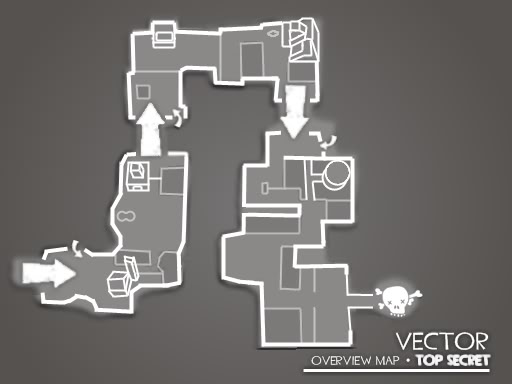
This is entirely optional, and only recommended for complicated game modes or layouts. Valve only uses these for Attack/Defend and Territory Control maps.
First, take an overview screenshot of your map, using the cl_leveloverview <Scale> command. Using image manipulation software, I slanted my image roughly 15 degrees away from you, giving you the groundwork for the pseudo-3D map. Be sure to size it so that it fits well within the 512x384 dimensions the video uses.

Then, lay a thick white line over the edges of the overview screenshot. Keep the geometry very simple, you don't have to include every corner, or even side paths. I made all my lines using the line tool.
After, using a light grey shade, draw thin vague lines to show the general obstructions in your map. Buildings, cliffs, rocks, etc. Once again, detail is not important. You just need the bare details.
Using a white now, draw some crude 3D geometrical shapes where the important structures are located, i.e. CP structures. As long as they are recognizable you should be fine.
Add the details like the text, arrows, and color in the map with different shades of gray. You should also prepare some images to use that will make parts of the map 'flash'
 <- there is an image here, it's just white
<- there is an image here, it's just white

STEP 2: Record Demos
Set yourself up on an empty server, Source TV recommended but not required, and invite some friends to be actors. You don't need many, most movies shouldn't need more than 2-3 actors. I used the tf2maps.net server to film all my movies, and found the administration very helpful setting it up for me.
Some useful commands the server should execute:
mp_timelimit 0
mp_autoteambalance 0
mp_teams_unbalance_limit 0
mp_disable_respawn_times 1
sv_alltalk 1
sv_cheats 1
Instruct your actors to act naturally. Not as players in a game, but as characters within the TF universe. this means no talking over voice (you can see their speech bubbles when you record), no random jumping, and no weird movements. Encourage them to taunt whenever it seems appropriate, like after they just captured or defended the objective. By using the hurtme console command, you can manipulate the actor's health to never die or die in a few hits.
You can film by using any method you want, but I used Source Recorder. The picture quality of the footage isn't necessarily important, since it's you're going to be adding bad camera work and film grain to it anyways.
By typing record <FILENAME> into console, you can record what you can see. Be sure to leave a few seconds of calm before you call out "ACTION" and "CUT". It saves you a lot of hassle when you're editing. Use stop to stop recording and save the file.
Try to keep camera movements as smooth as possible while filming, don't try to purposely simulate shakiness --this can be done easier when editing. If you're trying to go for a closeup shot, or planning to use some zooms, never try to simulate these effects with the cameras. You may choose to use Demo Smoothing to control your cameras, but I didn't.
As a tip, film farther away from the action with a low FOV. The natural shaking and your inability to track your target perfectly will give the movie that "on-site camera" feeling much more believable.
If you don't have Source TV handy, you need to do the camera work in real-time. If your server runs SourceTV, good for you. You can afford to act out scenes not as often, and have infinite possibilities of where you want your camera to be. It will practically save you tons of effort. View the demo at a later time, and record at your leisure.
STEP 3: Converting into Video Footage
By presing SHIFT+F2 you get a handy control panel to pause, play, skip to, and load up different demo files. Make sure to use max_fps 30, so you don;t get freakishly large video files. Resolution doesn't really matter, but the larger they are, the better zooms you can get.
Typing startmovie <NAME> avi into console will bring up a window asking you to choose a video codec to use. Use whichever you prefer. It might take some experimenting to find one that fits your needs and your computer's processing capacity. Use endmovie to stop recording and save the file. This process might take a while depending on your machine. Files will be saved in the \team fortress 2\ directory as .avi files.
More information: http://developer.valvesoftware.com/wiki/Demo_Recording_Tools
STEP 4: Editing
Believe me or not, this is THE MOST important stage in any kind of film making. Good editing can turn bad footage or actors into award-winning performances. Sadly, since everyone uses different kinds of programs to edit their films, I can't teach you how to use the software.
Try to keep the video simple. Don't try to use too many special effects or camera movements. Study the valve movies, and try to take note of how they made their movies. Intro movies are 512x384.
The title screen. Edit it however you wish to fit your map.
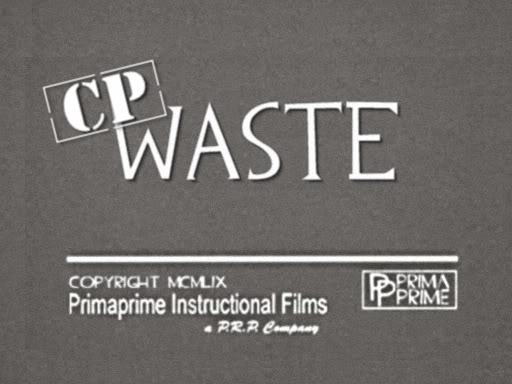
The End screen.

The border. Lay it over your entire movie.
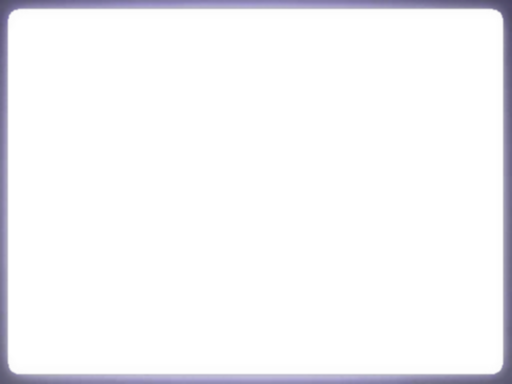
Although the movie is 'silent', you still need to put in your own music and the projector's sound effects. You can find the projector sound effects in the team fortress 2 content.gcf under root\tf\sound\ui\.
To be honest, I cheated a little here. I just converted one of valve's .bik files into a .wav file using RAD Tools (see below)
Export it to whatever file you wish, it doesn't matter. Valve's movies are around 13MB.
STEP 5: Conversion and Final Touches
RAD Video Tools: http://www.radgametools.com/bnkdown.htm
To wrap up your movie, use this program to convert your unholy creation into a MAPNAME.bik file. This is the file that TF2 will recognize.
Next, no intro movie will ever make sense or have any significance at all without captions to instruct your players. Create a file called MAPNAME.res and open it up in notepad.
This is an example of a MAPNAME.res:
string: A caption text
start: What time in the movie is this caption displayed, in seconds
length: How long this caption displayed for, in seconds
Save, and place both the MAPNAME.bik and the MAPNAME.res into the \team fortress 2\tf\media directory.
If you have done everything right, you should now be able to view your map in-game!
[ame="http://www.youtube.com/watch?v=TecwHduBFZg"]YouTube - Waste Intro Movie[/ame]
Unfortunately, you can't pack these files into your .bsp and expect it to work. Nope! Contact valve if you have a problem with this! But it's still fun to make, it's good promo material, and hey, if you get picked to be the next community map, the video will be there!
This tutorial took way too much of my time to write. I could have totally remapped Vector 2-2 in this time! I hope you have taken something away from this, or maybe even produce a movie!
Please ask any questions you have, as I probably left out a lot of important information somewhere along the course of writing this.
This tutorial will only cover how to format the videos and some conventions I used in 5 steps. Actually learning how to use a video editing program depends entirely on what program you use. In my case, I used Sony Vegas Pro. It took me roughly 4 hours to film, convert, and edit Waste's movies together.
[ame="http://www.youtube.com/watch?v=ph3S-Us_SM0"]YouTube - Vector Intro Movie (In Development)[/ame]
STEP 1: Plan Your Movie
Get your self some paper and a pencil and write down (or draw) what you want to happen, roughly, in your movie. Make sure to write (or draw) where the camera will be, who will do what, and what the camera will be focusing on. Be sure to include some manner of narrative in it. Have a team or a character that you will focus on, and follow them as you film their brave struggles.
With clever camera work and editing, you can give the viewer the idea that a larger picture is taking place, but the camera is only focused on a small portion of that image.
Movies generally run for 30 seconds, so you probably don't have to plan out more than 4-5 shots (or "scenes"). The first few moments of a movie are usually long, wide shots of the scenery, to establish the setting.
What makes filming TF2 intro movies easy is that the movies are supposed to look like they're being filmed on-site with a handheld camera in a middle of a violent battlefield. Be sure to include key gameplay elements in your map. Include shots of the objective, and keep the action actor-oriented rather than scene-oriented. You're trying to showcase the gameplay, not how pretty your map is.
Generally, if you're new to this, you'd want fewer, longer shots. The more cuts your movie has, the faster the action seems to take place. Make sure to give it a nice ending too
Optional: Making an Overview Map
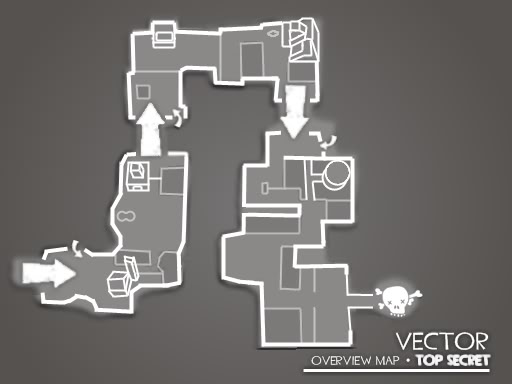
This is entirely optional, and only recommended for complicated game modes or layouts. Valve only uses these for Attack/Defend and Territory Control maps.
First, take an overview screenshot of your map, using the cl_leveloverview <Scale> command. Using image manipulation software, I slanted my image roughly 15 degrees away from you, giving you the groundwork for the pseudo-3D map. Be sure to size it so that it fits well within the 512x384 dimensions the video uses.

Then, lay a thick white line over the edges of the overview screenshot. Keep the geometry very simple, you don't have to include every corner, or even side paths. I made all my lines using the line tool.
After, using a light grey shade, draw thin vague lines to show the general obstructions in your map. Buildings, cliffs, rocks, etc. Once again, detail is not important. You just need the bare details.
Using a white now, draw some crude 3D geometrical shapes where the important structures are located, i.e. CP structures. As long as they are recognizable you should be fine.
Add the details like the text, arrows, and color in the map with different shades of gray. You should also prepare some images to use that will make parts of the map 'flash'
STEP 2: Record Demos
Set yourself up on an empty server, Source TV recommended but not required, and invite some friends to be actors. You don't need many, most movies shouldn't need more than 2-3 actors. I used the tf2maps.net server to film all my movies, and found the administration very helpful setting it up for me.
Some useful commands the server should execute:
mp_timelimit 0
mp_autoteambalance 0
mp_teams_unbalance_limit 0
mp_disable_respawn_times 1
sv_alltalk 1
sv_cheats 1
Instruct your actors to act naturally. Not as players in a game, but as characters within the TF universe. this means no talking over voice (you can see their speech bubbles when you record), no random jumping, and no weird movements. Encourage them to taunt whenever it seems appropriate, like after they just captured or defended the objective. By using the hurtme console command, you can manipulate the actor's health to never die or die in a few hits.
You can film by using any method you want, but I used Source Recorder. The picture quality of the footage isn't necessarily important, since it's you're going to be adding bad camera work and film grain to it anyways.
By typing record <FILENAME> into console, you can record what you can see. Be sure to leave a few seconds of calm before you call out "ACTION" and "CUT". It saves you a lot of hassle when you're editing. Use stop to stop recording and save the file.
Try to keep camera movements as smooth as possible while filming, don't try to purposely simulate shakiness --this can be done easier when editing. If you're trying to go for a closeup shot, or planning to use some zooms, never try to simulate these effects with the cameras. You may choose to use Demo Smoothing to control your cameras, but I didn't.
As a tip, film farther away from the action with a low FOV. The natural shaking and your inability to track your target perfectly will give the movie that "on-site camera" feeling much more believable.
If you don't have Source TV handy, you need to do the camera work in real-time. If your server runs SourceTV, good for you. You can afford to act out scenes not as often, and have infinite possibilities of where you want your camera to be. It will practically save you tons of effort. View the demo at a later time, and record at your leisure.
STEP 3: Converting into Video Footage
By presing SHIFT+F2 you get a handy control panel to pause, play, skip to, and load up different demo files. Make sure to use max_fps 30, so you don;t get freakishly large video files. Resolution doesn't really matter, but the larger they are, the better zooms you can get.
Typing startmovie <NAME> avi into console will bring up a window asking you to choose a video codec to use. Use whichever you prefer. It might take some experimenting to find one that fits your needs and your computer's processing capacity. Use endmovie to stop recording and save the file. This process might take a while depending on your machine. Files will be saved in the \team fortress 2\ directory as .avi files.
More information: http://developer.valvesoftware.com/wiki/Demo_Recording_Tools
STEP 4: Editing
Believe me or not, this is THE MOST important stage in any kind of film making. Good editing can turn bad footage or actors into award-winning performances. Sadly, since everyone uses different kinds of programs to edit their films, I can't teach you how to use the software.
Try to keep the video simple. Don't try to use too many special effects or camera movements. Study the valve movies, and try to take note of how they made their movies. Intro movies are 512x384.
The title screen. Edit it however you wish to fit your map.
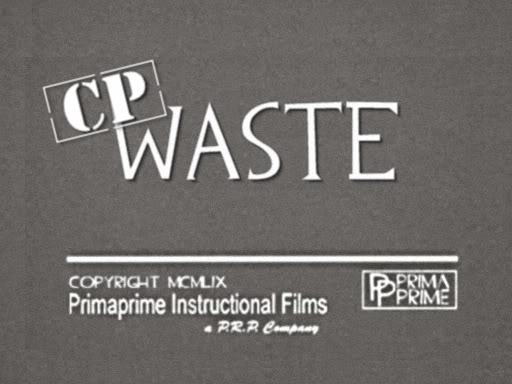
The End screen.

The border. Lay it over your entire movie.
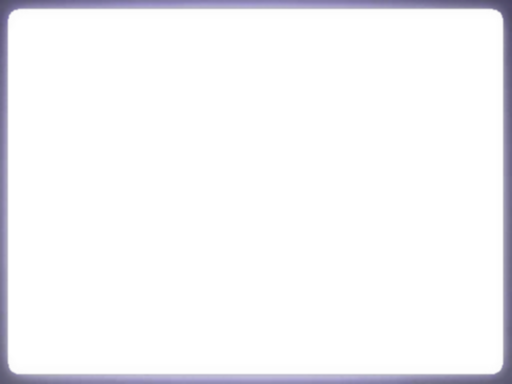
Although the movie is 'silent', you still need to put in your own music and the projector's sound effects. You can find the projector sound effects in the team fortress 2 content.gcf under root\tf\sound\ui\.
To be honest, I cheated a little here. I just converted one of valve's .bik files into a .wav file using RAD Tools (see below)
Export it to whatever file you wish, it doesn't matter. Valve's movies are around 13MB.
STEP 5: Conversion and Final Touches
RAD Video Tools: http://www.radgametools.com/bnkdown.htm
To wrap up your movie, use this program to convert your unholy creation into a MAPNAME.bik file. This is the file that TF2 will recognize.
Next, no intro movie will ever make sense or have any significance at all without captions to instruct your players. Create a file called MAPNAME.res and open it up in notepad.
This is an example of a MAPNAME.res:
Code:
"media/ctf_vector_b1.res"
{
"1"
{
"string" "Vector is an Attack/Defend Capture the Flag map"
"start" "1"
"length" "3"
}
"2"
{
"string" "Team BLU must advance through three stages to win"
"start" "5"
"length" "4"
}
"3"
{
"string" "Each stage contains two Command Points"
"start" "10"
"length" "5"
}
"4"
{
"string" "To capture a Command Point, bring the intelligence briefcase to the pedestal"
"start" "16"
"length" "6"
}
"5"
{
"string" "Block enemy captures by standing within the Command Point boundaries"
"start" "23"
"length" "5"
}
"6"
{
"string" "Dropped briefcases will return to their base in 30 seconds"
"start" "29"
"length" "4"
}
"7"
{
"string" "Time is added to the clock when a Command Point is captured"
"start" "34"
"length" "4"
}
}string: A caption text
start: What time in the movie is this caption displayed, in seconds
length: How long this caption displayed for, in seconds
Save, and place both the MAPNAME.bik and the MAPNAME.res into the \team fortress 2\tf\media directory.
If you have done everything right, you should now be able to view your map in-game!
[ame="http://www.youtube.com/watch?v=TecwHduBFZg"]YouTube - Waste Intro Movie[/ame]
Unfortunately, you can't pack these files into your .bsp and expect it to work. Nope! Contact valve if you have a problem with this! But it's still fun to make, it's good promo material, and hey, if you get picked to be the next community map, the video will be there!
This tutorial took way too much of my time to write. I could have totally remapped Vector 2-2 in this time! I hope you have taken something away from this, or maybe even produce a movie!
Please ask any questions you have, as I probably left out a lot of important information somewhere along the course of writing this.
Last edited:




