- Nov 25, 2008
- 782
- 845
Hi, This is obviously my first post, I've been here many many many times reading tutorials and help posts that have been put up here to help me with my maps. I've only been mapping for about 2-3 weeks now and I love it. I'm very creative and love to design stuff so this is perfect for me.
But I've ran into some problems with my creations(well making them anyways). I'm having some trouble figuring out how to work some of the tools in the Hammer Editor. Like I was looking through some of the threads and noticed with this building

(like what I wanna do) it has a lot of curves and stuff. I can't seem to find a tool to round off squared edges and stuff. Or how he made the window so it looked like that instead of being completely oval or arched looking. I'm not sure if I'm missing something or if I am just not understanding it.
I know that there are different Brush Types to work with like the ones below:
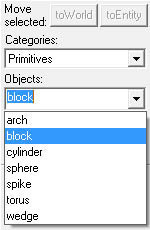
But none that really help with stuff like that.
Another thing I saw on a map was something like this. There wasn't a picture of it so I had to make a quick BASIC photoshop of what it looked like.

That is what it looked like, it was a walkway along the wall that was about person width but had that like "curving" ramp in it to make it raise up just a bit.(Looked to be about 16-32 in height) I've tried and tried and tried with displacements to recreate it but I just can't get anything that looks that smooth.
The final thing I'm having trouble with is when carving certain pieces every now and then I'll get this ∞ brush that just shows up out of no where and just goes till the end of the level. I've been dealing with that by just cropping it off but it is quite annoying and was wondering what might exactly be causing that.
.-*''*-..-*''*-..-*''*-..-*' '*-..-*''*-..-*''*-..-*''*-..-*''*-..-*''*-..-*''*-..-*' '*-..-*''*-..-*''*-..-*''*-.
.-*''*-..-*''*-..-*''*-..-*' '*-..-*''*-..-*''*-..-*''*-..-*''*-..-*''*-..-*''*-..-*' '*-..-*''*-..-*''*-..-*''*-.
Any help with any of these subjects would be greatly appreciated and would most definitely let me put more of my ideas to work. I know that there are people on here to that can cause I've seen some great tutorials and people here know their $h!t. Lol. I tried searching the forums for most of these but didn't really come back with anything that was conclusive to these problems in particular. Thanks to anyone who is able to fill in these gaps for me.
.-*''*-..-*''*-..-*''*-..-*' '*-..-*''*-..-*''*-..-*''*-..-*''*-..-*''*-..-*''*-..-*' '*-..-*''*-..-*''*-..-*''*-.
.-*''*-..-*''*-..-*''*-..-*' '*-..-*''*-..-*''*-..-*''*-..-*''*-..-*''*-..-*''*-..-*' '*-..-*''*-..-*''*-..-*''*-.
But I've ran into some problems with my creations(well making them anyways). I'm having some trouble figuring out how to work some of the tools in the Hammer Editor. Like I was looking through some of the threads and noticed with this building

(like what I wanna do) it has a lot of curves and stuff. I can't seem to find a tool to round off squared edges and stuff. Or how he made the window so it looked like that instead of being completely oval or arched looking. I'm not sure if I'm missing something or if I am just not understanding it.
I know that there are different Brush Types to work with like the ones below:
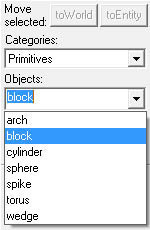
But none that really help with stuff like that.
Another thing I saw on a map was something like this. There wasn't a picture of it so I had to make a quick BASIC photoshop of what it looked like.

That is what it looked like, it was a walkway along the wall that was about person width but had that like "curving" ramp in it to make it raise up just a bit.(Looked to be about 16-32 in height) I've tried and tried and tried with displacements to recreate it but I just can't get anything that looks that smooth.
The final thing I'm having trouble with is when carving certain pieces every now and then I'll get this ∞ brush that just shows up out of no where and just goes till the end of the level. I've been dealing with that by just cropping it off but it is quite annoying and was wondering what might exactly be causing that.
.-*''*-..-*''*-..-*''*-..-*' '*-..-*''*-..-*''*-..-*''*-..-*''*-..-*''*-..-*''*-..-*' '*-..-*''*-..-*''*-..-*''*-.
.-*''*-..-*''*-..-*''*-..-*' '*-..-*''*-..-*''*-..-*''*-..-*''*-..-*''*-..-*''*-..-*' '*-..-*''*-..-*''*-..-*''*-.
Any help with any of these subjects would be greatly appreciated and would most definitely let me put more of my ideas to work. I know that there are people on here to that can cause I've seen some great tutorials and people here know their $h!t. Lol. I tried searching the forums for most of these but didn't really come back with anything that was conclusive to these problems in particular. Thanks to anyone who is able to fill in these gaps for me.
.-*''*-..-*''*-..-*''*-..-*' '*-..-*''*-..-*''*-..-*''*-..-*''*-..-*''*-..-*''*-..-*' '*-..-*''*-..-*''*-..-*''*-.
.-*''*-..-*''*-..-*''*-..-*' '*-..-*''*-..-*''*-..-*''*-..-*''*-..-*''*-..-*''*-..-*' '*-..-*''*-..-*''*-..-*''*-.
Last edited:

