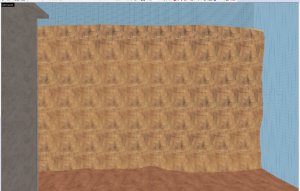- Sep 13, 2016
- 4
- 0
What I mean by borders is the borders seen in the texture selection button, specifically in their previews, that carry onto the actual map when being placed.
Here's an example of what I'm talking about:

It's visible that it's the same texture in a square over and over, so how can I fix that?
Thanks in advance.
Here's an example of what I'm talking about:

It's visible that it's the same texture in a square over and over, so how can I fix that?
Thanks in advance.