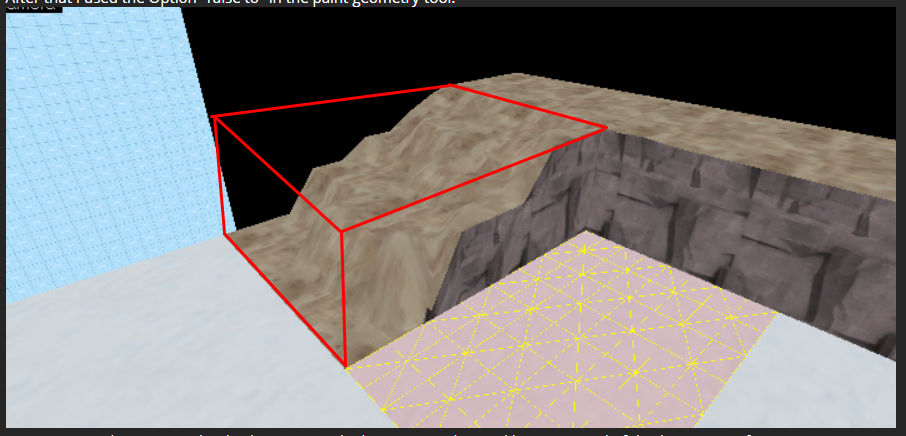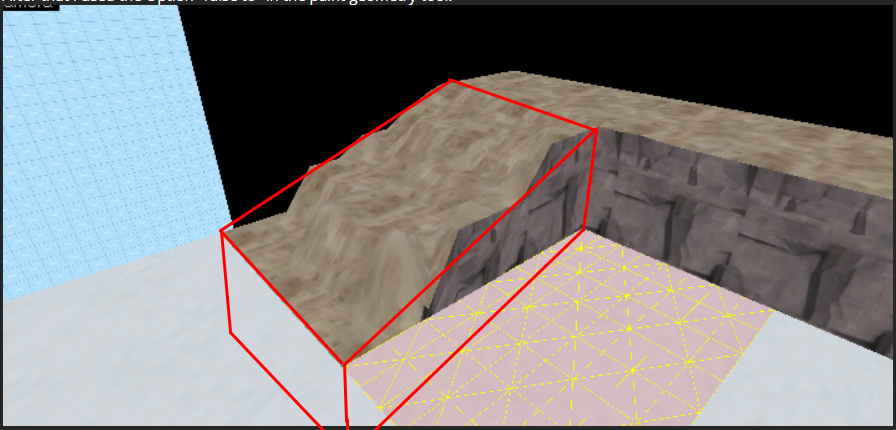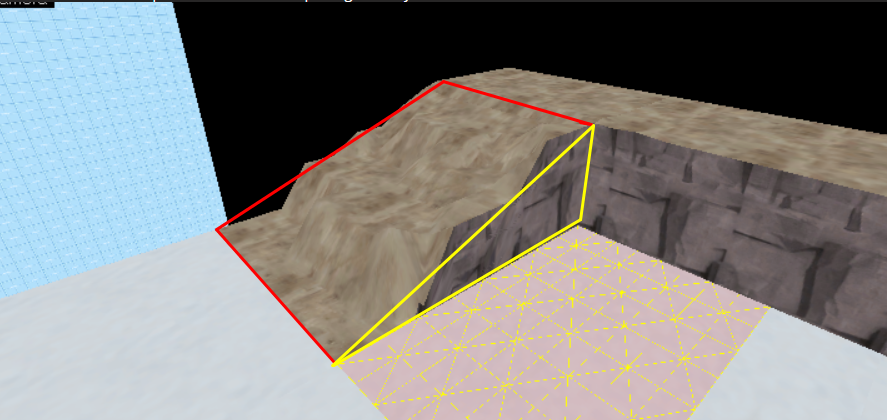Displacements only sew when
the brushes that they're made from are aligned - not the displacement vertices themselves. You've shifted the displacements down but not the brush - the brush still looks like this, as you'll see if you check it out in the 2D views while it's not selected.
This doesn't sew with any of the brushes around it because, well, you can see that the top of the brush (the dirt texture) is nowhere near any of the snow faces.
Instead of doing what you're doing, I would skew the brush down like this:
You see what i'm doing? You can Skew or Vertex Edit (

) the brush to do this - Vertex editing is better, it'll be easier to line it up. Now the top face of the brush is perfectly aligned with the top face of the brush with the snow texture and you can sew them easily.
What you CAN'T do is below.
Faces with displacements on ALWAYS have to have four sides, and the yellow face has three, though they can be whatever lengths they want. (So you can have the edge at the bottom only like 32hu long, though i wouldn't. (When the vertexes of displacements get very close together they do strange things, including potential crashes.)
As for deleting the part of the displacement hidden underground - you don't need to. No-one can see it, and it won't hurt your optimisation very much.
Hope this was helpful! One other trick you can use - the "Mark Walkable" button highlights all the areas of displacements you can walk on. If it's not highlighted you have to jump up, which tends to be annoying to players. That button looks like this: