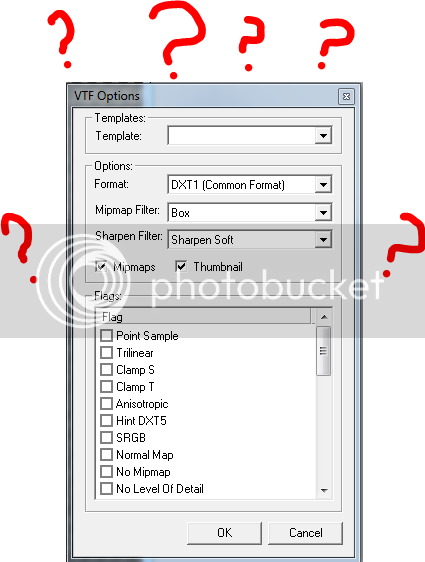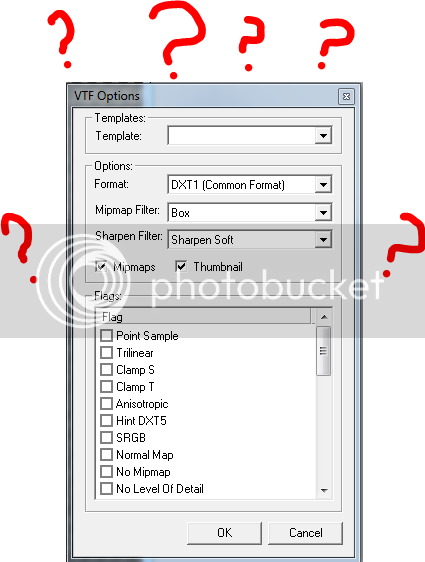Well, I did it all as you said (compressed texture, DXT1, mipmap=box, Sharpen Soft, no flags). Still no luck. The textures show in hammer as the pink checkerboard.
Pink checkerboard means a texture path is incorrect or the file is missing. Either it can't find the vtf from the path you provided in the vmt, or the texture name in the model doesn't match the vmt name, or the model was compiled with an incorrect $cdmaterials.
Basically double and triple check your paths, where ever they are.
Also, do NOT use sharpen in the photoshop plugin. It creates noticeable artifacts. Use VTF Edit if you want to use any filters.
---
Bottom line is that if you want fast, convenient, and don't care about the quirks, like when you're prototyping a texture, use the photoshop plugin. Or if you rely on photoshop heavily anyway, use the plugin.
If you want fidelity and colour accuracy, take the extra steps and save it out as a tga and use VTF Edit. It's a bit more hassle and slows you down if you're quickly iterating a texture, but for the final result it's going to be better all around.