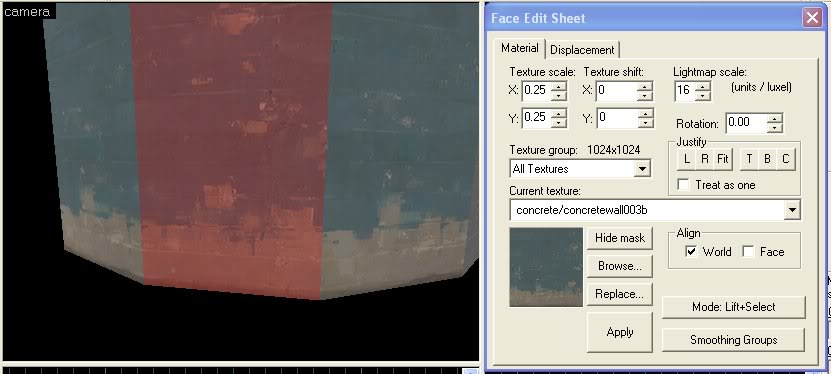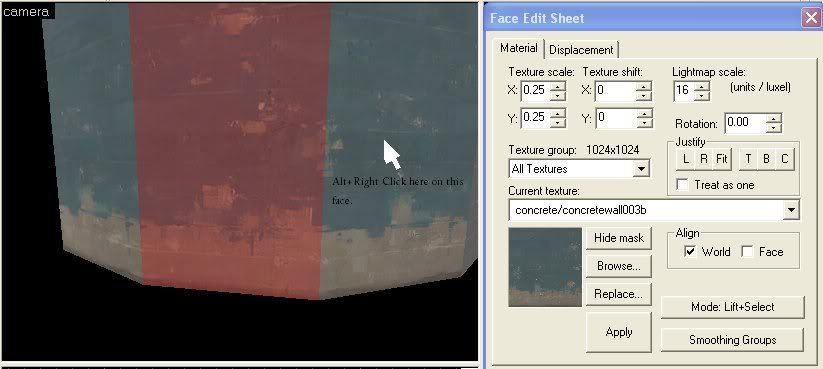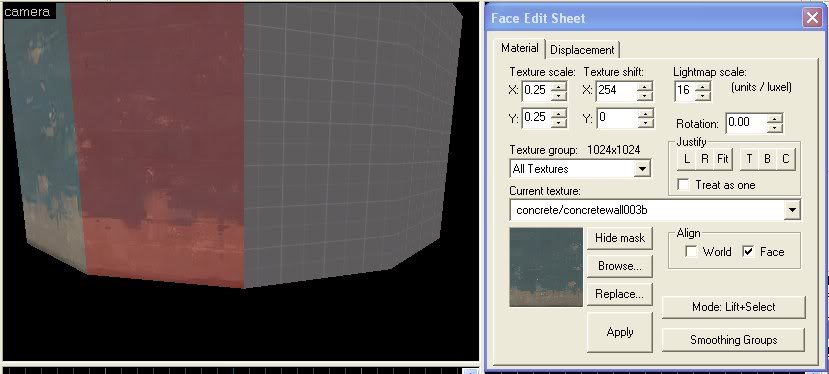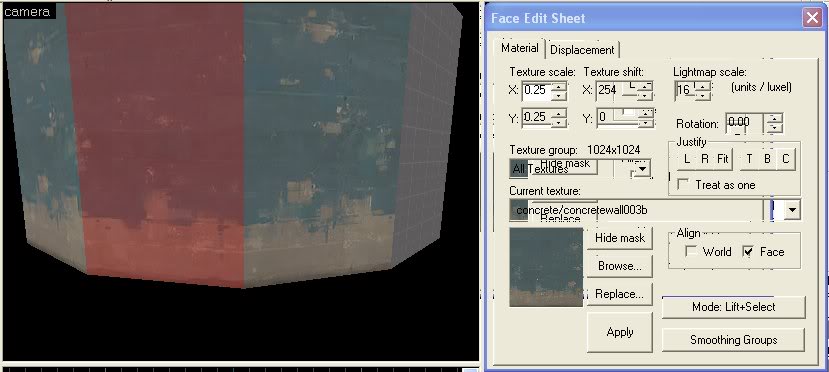- Nov 30, 2007
- 439
- 34
I have spent at least a few hours trying all different ways to get a texture to fit the angle of a beam and I can't do it. It's a wooden beam and the texture won't align with the angle of the beam. I try to rotate it and it just doesn't look right. I have tried everthing. I copied and pasted another beam in from a different map to copy and paste the texture and that doesn't work. How do you do this? Thanks.